Showing posts with label fix. Show all posts
Showing posts with label fix. Show all posts
Saturday, February 25, 2017
how to fix blue screen error
how to fix blue screen error
Samsung hard disk blue screen error problem solve for life time.
1) download this ISO file click here & download.
2) write it to USB or CD. how to write USB pen drive download this software click here.
screenshots

3)booting your PC or laptop from USB fast boot.
4)open hdd tools .
 5)open HDD Regenerator
5)open HDD Regenerator
6)enter choice 1 then enter just wait removing bad sectors.
I hope your blue screen error will be solved .
1) download this ISO file click here & download.
2) write it to USB or CD. how to write USB pen drive download this software click here.
screenshots
3)booting your PC or laptop from USB fast boot.
4)open hdd tools .
6)enter choice 1 then enter just wait removing bad sectors.
I hope your blue screen error will be solved .
THANK FOR VISIT
Available link for download
Thursday, February 23, 2017
How to fix stop c0000221 bad image checksum the image user32 dll is possible corrupt the header checksum does not match the computed checksum
How to fix stop c0000221 bad image checksum the image user32 dll is possible corrupt the header checksum does not match the computed checksum
Stop: c0000221 {bad image checksum}
the image user32.dll is possible corrupt. the header checksum does not match the computed checksum.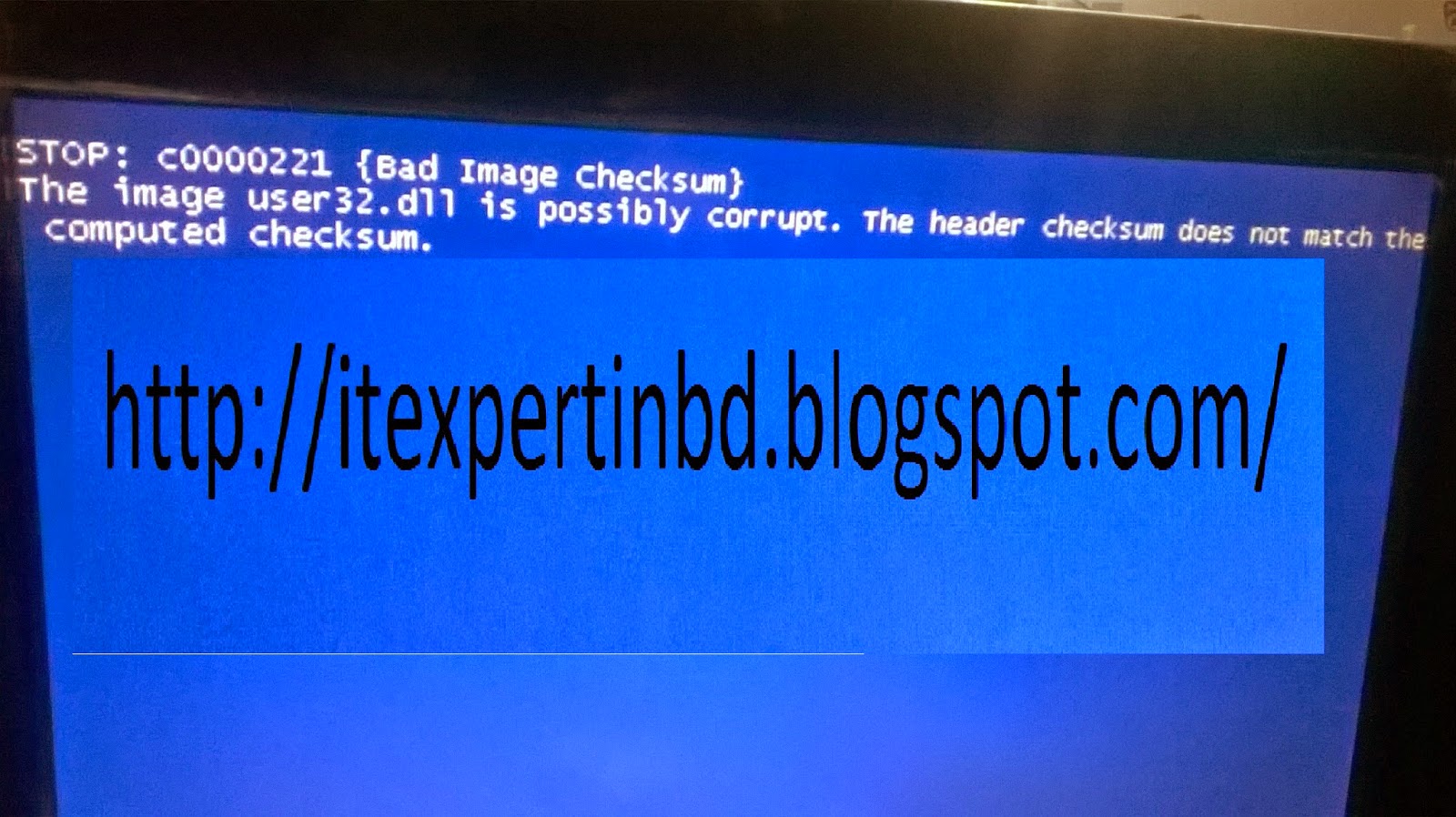 |
| Add caption |
Method 1: Extract a New Copy of the User32.dll File from the Windows XP CD
Method 2: Remove or Replace the Faulty RAM
Method 3: Replace hard disk or fix hdd bad sectors.
"how to fix Error! STOP:C0000221", "how to solve Error! STOP:C0000221", "how to fix stop: c0000221 {bad image checksum}", "how to solve stop: c0000221 {bad image checksum}"
Available link for download
Tuesday, February 14, 2017
How to fix Windows was unable to complete the format error
How to fix Windows was unable to complete the format error
Symptom
"Hey guys, I bought a brand new 64GB USB flash drive with the purpose of carrying documents and other files between home and company. It was formatted to NTFS to store data, which was proved too slow. Recently it reports errors when it is connected to computer and yesterday it asked me to format it. So I tried to reformat it to FAT32. The problem is that formatting cant be performed successfully and gives error message Windows was unable to complete the format.For the moment, the USB flash drive turns inaccessible and cant be formatted. I really need to be able to format it and make it normal to use, as it holds important documents. Any help will be greatly appreciated!"

This is one of those frequently asked questions on many forums and question sites and this post will give detailed and overall explanation about this issue. USB flash drives or memory cards are useful storage devices in modern society, as they are capable of storing a large amount of data but occupying small physical space. USB flash drive is easy to carry and transfer data, and memory cards, with smaller size, have become essential component in various digital products such as digital camera, cell phone, MP3 player, etc. USB drives are important to users and its necessary to learn skills and solve the problem.
Main causes that Windows cant format USB drive
Now and then, you need to format USB flash drive or SD card but get error messages saying Windows couldnt format the drive. This error may happen as a result of following reasons:

Virus infection
USB drives are very portable and they can be connected to computer easily via USB drive to backup or transfer data. Since they are often carried by users and might be used on various computers, USB drives are more likely to get damaged or infect virus. Every time you plug a USB drive into USB port of computer which is not protected by antivirus software such as public computers, USB drive will infect virus which often acts with a manner that fill USB drive with dangerous files and makes USB drive stop working.Storage devices have bad sectors
Storage devices have bad sectors. As we all know, storage devices consists of sectors which are the smallest unite for data storing. Files stored on hard drive or USB drive usually occupy discontinuous sectors. Bad sector means the sector is damaged and cant be read or written, thus bad sectors can disrupt the formatting operation as well as file recovery. There are quite a few causes of bad sector, like bad quality, excessive defragmentation, unplug USB drive directly while it is working, etc.

Storage device damage
Physical damage is another reason that makes storage device inaccessible. All components of USB drive or local disk cant escape physical damage. Computer wont be able to format the device if it cant use the device, such as chip or circuit board doesnt work. Professional repair center can replace damaged circuit and other damaged part to make it workable again. Whereas, the replacement process costs quite higher than the USB drive itself.Disk is write-protected
Besides, Windows cant format a drive which is write-protected. When USB drive gets well connected to computer, you start to copy some documents to it, then it reports messages "The disk is write protected. Remove the write protection or use another disk." As formatting is a kind of writing operation, so you need to remove the write-protection before formatting it.
How to fix Windows couldnt complete format on USB drive
If you are not capable of formatting your USB drive (USB flash drive, external hard drive, SD card, pen drive, etc.) in usual process then try to format that drive with following methods. Now connect USB drive to computer and follow step-by-step guide given below:
You should note that all these solutions wont be workable if the USB drive gets badly physical damage. Thus there is no guarantee that these methods work on all scenarios. Whats more, make sure that important data and files of the drive to be formatted have been backed up, as files will be erased once the drive is formatted. If USB drive became inaccessible before you had time to backup data, then you need to perform file recovery first prior to formatting. Steps of file recovery from damaged USB drive will be talked in next section of this post.
Solution 1: Format via Disk Management
Disk Management is provided by Windows and it helps to manage partitions and disks for computer. Disk Management is able to create new volume, extend or shrink partition, change drive letter, delete or format partition, etc. Damaged flash drives can be formatted within Disk Management. If USB drive uses unrecognized file system format or becomes unallocated or uninitialized, it will not show in My Computer or Windows Explorer. Thus its not available to format the drive through right-click menu "Format" option.Step 1
Open Disk Management. Right click on My Computer and select item "Manage", and then click Disk Management on the left side. In the center section you can see local hard drive and partitions and the USB drive which can be recognized by capacity.

Step 2
Right click the flash drive and select "Format" option and select file system format to perform quick format. However, this action is not workable in some cases, and you need to try step 3.
Step 3
Right click on the USB drive and select "New Simple Volume" item. Youll get the New Simple Volume Wizard which guides you recreate new partition for the flash drive. Operations are following the onscreen instructions, setting options and click "Next" button. When the process is done, youll find the USB drive has been formatted and is properly recognized by system.
Solution 2: Format with Command Prompt
Disk Management is not almighty and it is not helpful in many cases. Thus we need to switch to command line based formatting solution. It looks like this method is complicated to common users, but it is not. Follow steps below and see whether it can get everything done.Step 1
For Windows 7 users click Start button and type cmd in the search both and press Enter. If UAC is enabled, you need to find Command Prompt from start menu and run it as administrator.
Step 2
Type command diskpart on the black windows and press Enter key. Then you can see partition and disk list of current computer. All drives are listed with numbers and Disk 4 is the flash drive in question.

Step 3
Continue typing disk 4 which is the problem drive and clean and press Enter. The drive will be scanned and its damaged file structure will be erased during scanning. Once the process is done, it reports confirmation message telling that it has successfully cleaned the drive, and new partition need to be created.
Step 4
Type create primary partition and hit Enter; next type in Command prompt format /FS:FAT32J: (you can copy and paste it.) and press Enter. Here J is the drive letter of the USB drive, and you can change it in line with specific cases. The drive will be formatted to FAT file system and the formatting is very fast.
Solution 3: Use PartitionGuru
If the first two methods do not work as expected for you then try to fix the issue with third party tool PartitionGuru. Its effective disk tool and partition manager and file recovery tool, which can check and repair bad sectors for local and USB drive, format partition or HDD, recover formatted and deleted data, etc. As the Windows cant format USB drive issue might be caused by bad sectors, we can check and repair bad sector for flash drive with PartitionGuru ahead of trying formatting.Step 1
Run PartitionGuru and see its main interface listing detailed information of internal and external drives and their partitions.
Step 2
Click the problem USB drive and menu "Disk" to select "Verify or Repair Bad Sectors".

Step 3
It displays cylinder conditions with colored blocks, such as good, severe, damaged, etc. When bad sector checking completes, it reports how many bad sectors it finds out. Then click "Repair" button to repair bad sectors.
Step 4
Select the USB drive and click "Format" button to format the flash drive.
Note:
Repairing bad sectors damages files stored on and near bad sectors, thus if files on the drive are important to you, you need to backup or recover data first.

Free Download PartitionGuru
File recovery from USB drive that cant be formatted
Such kind of problem is very common to those who often works with USB drive, and it might end up with losing all files and folders. However, you are able to recover lost data provided that USB devices are not totally dead. One thing you should keep in mind is that you might not be able to recover data completely if the drive is formatted or repaired. Thus file recovery should be performed first if the problem drive contains valuable files which havent been backed up.Apart from checking and repairing bad sectors, PartitionGuru is able to recover lost files that are deleted, formatted, reformatted or corrupted from local or USB drives. File recovery process is read-only and doesnt do harm to original data and storage. Lets see how to recover files from USB drive.
Step 1
Connect the USB drive to computer and run PartitionGuru. Then you can see your USB flash drive or SD card is listed on the interface.
Step 2
Click on the drive and the button "File Recovery". Select "Complete Recovery" option and check the box "Search for Known File Types" on the Recover Files window, then you can start file scanning. This recovery tool allows users to preview files while file scanning is on-going as screenshot below:

Step 3
Select and save desired files to a secure location. When file recovery completes, you can try methods mentioned to format or repair it.
Conclusion
These are best methods to fix Windows was Unable to Complete the Format issue at present and most of times they work well. You can try these solutions above one after another and find the one works for you. If none of them works, then the USB drive might be damaged permanently and there is no way to fix it.Available link for download
Thursday, January 26, 2017
How to fix Kali Linux slow update
How to fix Kali Linux slow update
When we talk about update, we know that the client system is downloading an update and patches from the source(online- from the network resource or offline- cd/dvd or any other secondary source). Here, we are talking about online update only. Kali Linux is relatively new and have less mirror sites, so the less the mirror sites the more online users to access the server and utilizing all the bandwidth. When you type apt-get update on the terminal, it searches for the relative links for update from /etc/apt/sources.list. So, more the number of links in the repository file, the more time it will consume to search for an update. Below are the few necessary steps that you can perform to fix the issue.
STEPS:
1. Check if you got the right repositories in /etc/apt/sources.list. Please remove unwanted and un-necessary repositories from the sources.list. Click here for more.
2. Run apt-get clean to clear cache.
3. Run apt-get autoremove to remove un-successful installed packages.
4. Choose a fast DNS server. Click here to read this article. To add DNS server address, open terminal and type leafpad/etc/resolv.conf. Once you add the address of DNS server, save and exit the file.
Now, to keep Kali Linux up-to-date, type apt-get update, then apt-get upgrade and finally apt-get dist-upgrade.
Available link for download
Sunday, January 1, 2017
Steps to Fix iPhone Stuck on Apple Logo
Steps to Fix iPhone Stuck on Apple Logo
Steps to Fix iPhone Stuck on Apple Logo
Alright, so you turned off your iPhone one night and you wake up the next morning and your iPhone comes on but its stuck at the apple logo. I had the same exact problem. Do not fret, because today I will show you few steps that will help you Fix iPhone Stuck on Apple Logoissue and you get your beloved Apple iPhone back up and running.
First, we have to find the source of your problem. Most of the time this iPhone Stuck on Apple Logo problem comes when you or someone else tries to jailbreak your phone. What is jail-breaking? It is when you free your phone from the limitations of the operating system present. Lets be completely honest. They put these limitations up here for a reason. So outside viruses would not corrupt your phone.

How to Fix iPhone Stuck on Apple Logo Issue
Step 1: Turn off the iPhone
To turn off your iPhone you need to turn it on. So turn your iPhone on back to the dreaded screen as normal. When the phone is on hold the sleep/ off button while also holding the home button. If you don’t know where these buttons are; the sleep/ off is on top of your phone. The home button is the only button that is on the same side as the screen. Do this until the phone turns off.
More Tricks
- Save you Facebook ID from Hackers
- Very Basic Batch Tutorials
- Increase facebook Followers Via List Exchange Trick
- How to Lock a Folder in Windows 7/8/8.1
Step 2: Turn the phone on
When you turn the phone back on hold the sleep/ off button while holding the volume up button.
Step 3: Get the phone working
While holding the sleep/ off button and the volume up button, wait for it to turn on. As soon as the phone comes on with the logo, let go of the sleep/ off button. Do not let go of the volume up button. Hold it until the phone gets back up and running. This can take several minutes but do not give up on it.
Step 4: Leave it alone
Once the phone is back up and running do not bother it. Leave your phone alone for about 30 minutes. Your phone is rather glitchy now and toying with it will make it worse. You can even put it back in the state that it was in.
That’s pretty much it. Your phone is fixed. If you are still experiencing this problem then you might want to send the phone back to Apple and let them run a diagnostic to fix it. This is how one of my friend fixed iPhone Stuck on Apple Logo issue on his own and I hope this little tutorial proves to be helpful for you too .
Available link for download
Tuesday, December 20, 2016
A disk read error occurred Fix for Windows XP Vista 7 8
A disk read error occurred Fix for Windows XP Vista 7 8
Why A disk read error occurred appears
The “A disk read error occurred error” appears on a black screen without an identifiable error code:
A disk read error occurred
Press Ctrl+Alt+Del to restartPressing the Ctrl, Alt and Del keys will only restart the computer and boot into the same error screen:
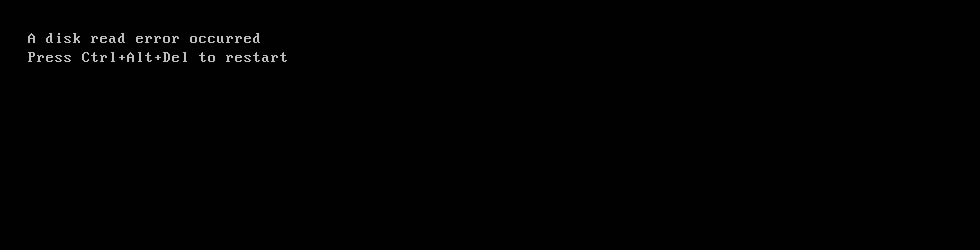
In most cases the error can appear for any of the following reasons:
- faulty hard drive
- IDE cables failing
- bad RAM memory
- issues with your computer’s BIOS version
Fix with Easy Recovery Essentials
Easy Recovery Essentials can fix many errors such as this automatically using its built-in Automated Repair option. EasyRE is currently available for Windows XP, Vista, 7 and 8 and can be downloaded and created on any PC.
- Download Easy Recovery Essentials. Make sure to note your Windows version (XP, Vista, 7 or 8) before you download EasyRE. This guide can help you identify what version of Windows you have installed.
- Burn the image. Follow these instructions on how to burn the bootable ISO image very carefully, as making a bootable CD can be tricky! Alternatively, these instructions explain how to create a bootable EasyRE recovery USB stick/drive.
- Boot up your PC from the Easy Recovery Essentials CD or USB you created.
- Once EasyRE is running, choose the “Automated Repair” option and click Continue.
 Choose “Automated Repair” in Easy Recovery Essentials
Choose “Automated Repair” in Easy Recovery Essentials - After EasyRE scans your computer’s drives, identify and select the drive letter for your Windows installation from the list, and then click on the Automated Repair button to begin.
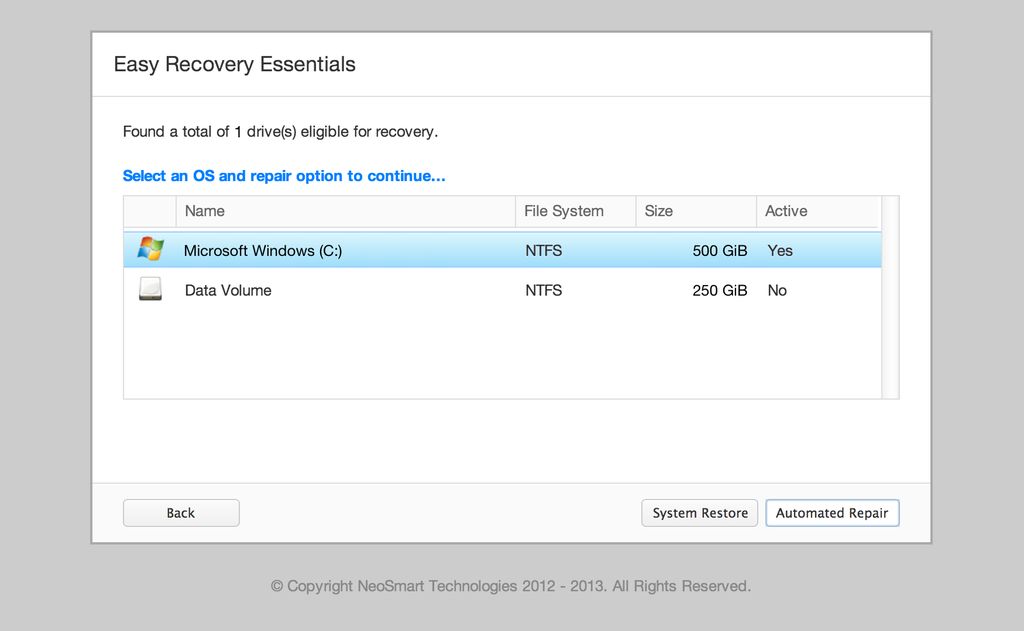 Choose the drive associated with the Windows installation you’re trying to repair.
Choose the drive associated with the Windows installation you’re trying to repair. - Easy Recovery Essentials will start analyzing the selected drive for problems. EasyRE will test for and attempt to automatically correct errors with the disk, partition, bootsector, filesystem, bootloader, and registry. No intervention is required, as EasyRE’s repair is fully automated:
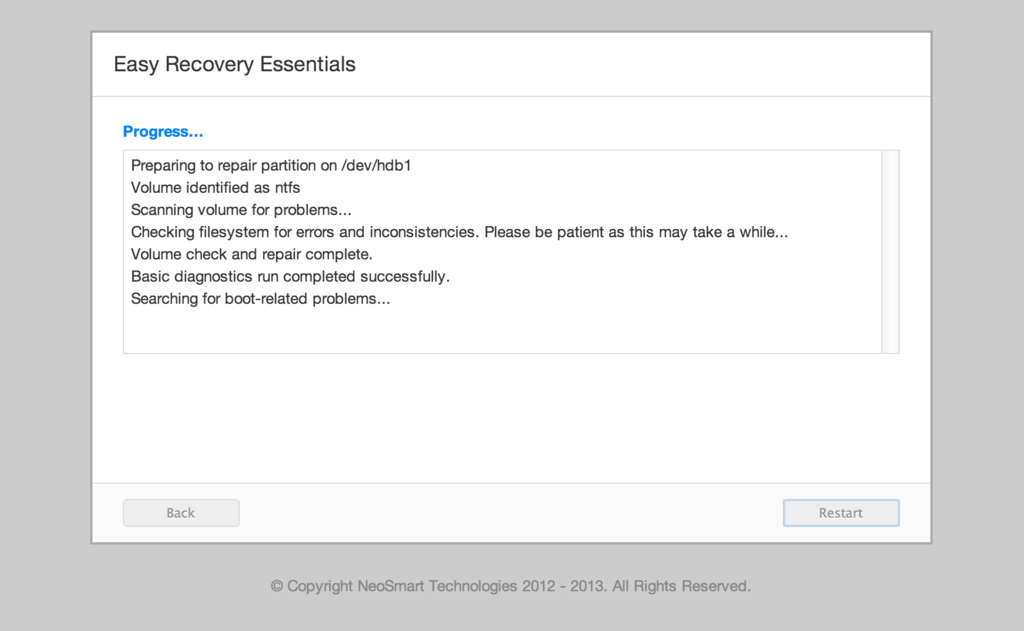 Easy Recovery Essentials searches for errors and makes corrections to the selected Windows installation.
Easy Recovery Essentials searches for errors and makes corrections to the selected Windows installation. - Once the process is complete, EasyRE will report its findings. Click on the Restart button to reboot your PC and test the changes.
- The “A disk read error occurred” error should now be fixed as your PC begins to load:
 Windows, booting up successfully.
Windows, booting up successfully.
You can download Easy Recovery Essentials from here.
Other fixes for A disk read error occurred
You can try and fix the “A disk read error occurred” error by following any of these methods. These fixes can be applied to the followings Windows versions:
- Windows XP
- Windows Vista
- Windows 7
- Windows 8 and Windows 8.1
Windows Setup CD/DVD Required!
Some of the solutions below require the use of the Microsoft Windows setup CD or DVD. If your PC did not come with a Windows installation disc or if you no longer have your Windows setup media, you can use Easy Recovery Essentials for Windows instead. EasyRE will automatically find and fix many problems, and can also be used to solve this problem with the directions below.
Some of the solutions below require the use of the Microsoft Windows setup CD or DVD. If your PC did not come with a Windows installation disc or if you no longer have your Windows setup media, you can use Easy Recovery Essentials for Windows instead. EasyRE will automatically find and fix many problems, and can also be used to solve this problem with the directions below.
Fix #1: Check RAM memory
If you recently added new RAM memory to your computer, you can try to:
- Remove the new RAM modules you’ve recently added
- Leave only 1 single RAM module
- Restart the computer
You can also try to move the single RAM module on a different slot to troubleshoot if any of your RAM slots are damaged. To do that, simply follow these steps:
- Leave 1 RAM module on Slot #1
- Restart the computer
If “A disk read error occurred” still appears, move the RAM module on Slot #2 and start the computer again.
Fix #2: Check Hard Disk Cables
If the error is caused by damaged hard disk cables, try any of the following tips to fix the error:
- Try a different port for the SATA/IDE cables
- If you have more than 1 HDD, leave only the HDD with Windows installed and test multiple SATA/IDE ports and cables
The “A disk read error occurred” error can appear if:
- The SATA/IDE cables are damaged
- The SATA/IDE ports of your hard disks are damaged
If the HDD cables and ports are not damaged, the issue can also be from the hard disk itself.
To test if your hard disk is failing or it’s already failed, use Easy Recovery Essentials’ Automated Repair. Automated Repair process will report any issues found with your hard disk or RAM memory:
- Download Easy Recovery Essentials
- Burn the ISO Image. Follow our instructions on how to burn a bootable ISO image. If you’d like to have a recovery USB instead, follow our instructions on how to make a recovery USB.
- Boot into Easy Recovery Essentials
- Select Automated Repair
- Click Continue and wait for the Automated Repair process to finish. Automated Repair process will report any issues found with your hard disk or RAM memory:
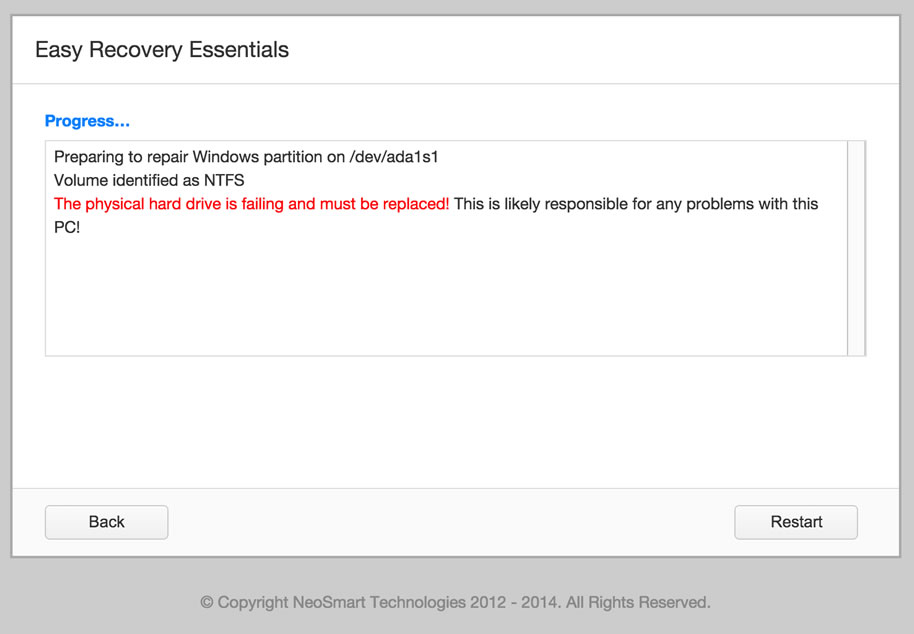
To download Easy Recovery Essentials, click here.
Fix #3: Reset or Upgrade BIOS
In some cases, “A disk read error occurred” can be fixed by either reverting your BIOS to its default settings or upgrading BIOS to the latest version available for your computer.
To revert your computer’s BIOS to its default settings or default configuration, follow these steps:
- Restart the computer
- Press the key to boot into BIOS. This is usually any of the following keys: F2, F8, F12, Esc or Del. The key you need to press will be listed at the first screen when you boot your computer:

- Once booted into BIOS, find a “Load Defaults” options. The option name to revert to default settings can be different, depending on your computer manufacturer and BIOS version:
- Load Fail-Safe Defaults
- Load BIOS Defaults
- Load Default Settings
- Load Setup Default
- Get Default Values
- Select to revert the settings and hit Enter to select the option
- Exit BIOS by saving the changes
If reverting to BIOS defaults doesn’t make “A disk read error occurred” disappear, you can also try to update the BIOS version to the latest available.
Fix #4: Run chkdsk
The chkdsk utility checks for hard drives integrity and can attempt to fix various file system errors.
To run chkdsk on a Windows XP system, follow these steps:
- Insert the Windows XP CD and boot from it
- Available link for download
Tuesday, December 13, 2016
How to Create a Clean BCD file to fix Windows 7 8 8 1 Boot problem
How to Create a Clean BCD file to fix Windows 7 8 8 1 Boot problem
Note: Not for UEFI systems
So your Windows 7 PC System no longer boots and you are getting the "...An error occurred while attempting to read the boot configuration data." system error. You have reached the point that all suggestions on startup repair have failed and you may now have to re-create a clean boot configuration data (BCD) file. The following information on creating a clean, fresh BCD file maybe helpful to you.
We are going to use a system command called BCDedit to re-create the BCD file.
Introduction
BCDedit is a really powerful tool that Windows 7 and Windows Vista uses to manage the boot loader entries.
BCDEDIT needs a boot loader file to boot your system.
A boot loader is a file that contains necessary information that instruct the system how to boot/start an operating system.
• Windows 7 and Vista bootloader file is ootmgr
• Windows XP bootloader file is tldr
Bcdedit edits a file called BCD, which is located in Windows 7s hidden partition under C: ootBCD.
NOTE: Before performing any changes to your system, please make sure you have a backup of system and personal data files. A backup is essential if things go wrong, when you are making changes to your system.
How to Create a Clean BCD file:
Put your Windows 7 DVD in the drive and restart your PC. Assuming youve properly configured your BIOS to boot from CDs/DVDs before hard drives, you should get a prompt asking you to "Press any key to boot from the CD/DVD..."
Go ahead and press any key.
In the next window, select "Repair your computer" to continue.
On the next window, choose the Windows 7 installation that youd like to perform the repair on.
Click the Next button.
Proceed with the process by choosing "Command Prompt" from this list [Image below]. We could select the "Startup Repair" to fix the boot problem, but we are assuming that you already tried this option and it did not work.
In the Command Prompt window we shall perform a number of commands to create the new BCD file.

Note: Were assuming that the boot drive is drive C: below. If your computer is configured differently, be sure to use the appropriate drive letter here instead. Each command shown below is separated by a newline for display purposes only. So, command and its switches must be on the same line.
Enter the following commands:
bootrec.exe /fixmbr
X: oot ootsect.exe /nt60 all /force
Replace X in the command line above with the device letter to the CD/DVD drive that is running your Windows 7 Recovery Disk.
Now remove the old BCD registry, and create a new one instead.
del C: oot cd
bcdedit /createstore c: oot cd.tmp
bcdedit.exe /store c: oot cd.tmp /create {bootmgr} /d "Windows Boot Manager"
bcdedit.exe /import c: oot cd.tmp
bcdedit.exe /set {bootmgr} device partition=C:
bcdedit.exe /timeout 12
del c: oot cd.tmp
Now we have a clean, working Win 7 bootloader. But we need to add a Win 7 entry to it:
bcdedit.exe /create /d "Windows 7" /application osloader
bcdedit.exe should return a message with a GUID for the newly-created entry. It will look something like this:
The entry {fc8bcc18-8a93-11df-baf9-806e6f6e6963} was successfully created.
Youll need to use the value that bcdedit.exe returned for you below, along with the drive letter for the drive that Windows 7 is installed to:
bcdedit.exe /set {fc8bcc18-8a93-11df-baf9-806e6f6e6963} device partition=C:
bcdedit.exe /set {fc8bcc18-8a93-11df-baf9-806e6f6e6963} osdevice partition=C:
bcdedit.exe /set {fc8bcc18-8a93-11df-baf9-806e6f6e6963} path Windowssystem32winload.exe
bcdedit.exe /set {fc8bcc18-8a93-11df-baf9-806e6f6e6963} systemroot Windows
And, last of all, tell the Windows 7 bootloader to boot the new entry by default:
bcdedit.exe /displayorder {fc8bcc18-8a93-11df-baf9-806e6f6e6963}
bcdedit.exe /default {fc8bcc18-8a93-11df-baf9-806e6f6e6963}
Now the Windows 7 bootloader has been removed and rebuilt from scratch.
At this point, you have a clean and hopefully a fully-working bootloader with one entry for Windows 7.
Reboot your PC system to get back into Windows 7.
Enjoy!!!
© pcsoftwarehowto.blogspot.com
So your Windows 7 PC System no longer boots and you are getting the "...An error occurred while attempting to read the boot configuration data." system error. You have reached the point that all suggestions on startup repair have failed and you may now have to re-create a clean boot configuration data (BCD) file. The following information on creating a clean, fresh BCD file maybe helpful to you.
We are going to use a system command called BCDedit to re-create the BCD file.
Introduction
BCDedit is a really powerful tool that Windows 7 and Windows Vista uses to manage the boot loader entries.
BCDEDIT needs a boot loader file to boot your system.
A boot loader is a file that contains necessary information that instruct the system how to boot/start an operating system.
• Windows 7 and Vista bootloader file is ootmgr
• Windows XP bootloader file is tldr
Bcdedit edits a file called BCD, which is located in Windows 7s hidden partition under C: ootBCD.
NOTE: Before performing any changes to your system, please make sure you have a backup of system and personal data files. A backup is essential if things go wrong, when you are making changes to your system.
How to Create a Clean BCD file:
Put your Windows 7 DVD in the drive and restart your PC. Assuming youve properly configured your BIOS to boot from CDs/DVDs before hard drives, you should get a prompt asking you to "Press any key to boot from the CD/DVD..."
Go ahead and press any key.
In the next window, select "Repair your computer" to continue.
On the next window, choose the Windows 7 installation that youd like to perform the repair on.
Click the Next button.
Proceed with the process by choosing "Command Prompt" from this list [Image below]. We could select the "Startup Repair" to fix the boot problem, but we are assuming that you already tried this option and it did not work.
In the Command Prompt window we shall perform a number of commands to create the new BCD file.
Note: Were assuming that the boot drive is drive C: below. If your computer is configured differently, be sure to use the appropriate drive letter here instead. Each command shown below is separated by a newline for display purposes only. So, command and its switches must be on the same line.
Enter the following commands:
bootrec.exe /fixmbr
X: oot ootsect.exe /nt60 all /force
Replace X in the command line above with the device letter to the CD/DVD drive that is running your Windows 7 Recovery Disk.
Now remove the old BCD registry, and create a new one instead.
del C: oot cd
bcdedit /createstore c: oot cd.tmp
bcdedit.exe /store c: oot cd.tmp /create {bootmgr} /d "Windows Boot Manager"
bcdedit.exe /import c: oot cd.tmp
bcdedit.exe /set {bootmgr} device partition=C:
bcdedit.exe /timeout 12
del c: oot cd.tmp
Now we have a clean, working Win 7 bootloader. But we need to add a Win 7 entry to it:
bcdedit.exe /create /d "Windows 7" /application osloader
bcdedit.exe should return a message with a GUID for the newly-created entry. It will look something like this:
The entry {fc8bcc18-8a93-11df-baf9-806e6f6e6963} was successfully created.
Youll need to use the value that bcdedit.exe returned for you below, along with the drive letter for the drive that Windows 7 is installed to:
bcdedit.exe /set {fc8bcc18-8a93-11df-baf9-806e6f6e6963} device partition=C:
bcdedit.exe /set {fc8bcc18-8a93-11df-baf9-806e6f6e6963} osdevice partition=C:
bcdedit.exe /set {fc8bcc18-8a93-11df-baf9-806e6f6e6963} path Windowssystem32winload.exe
bcdedit.exe /set {fc8bcc18-8a93-11df-baf9-806e6f6e6963} systemroot Windows
And, last of all, tell the Windows 7 bootloader to boot the new entry by default:
bcdedit.exe /displayorder {fc8bcc18-8a93-11df-baf9-806e6f6e6963}
bcdedit.exe /default {fc8bcc18-8a93-11df-baf9-806e6f6e6963}
Now the Windows 7 bootloader has been removed and rebuilt from scratch.
At this point, you have a clean and hopefully a fully-working bootloader with one entry for Windows 7.
Reboot your PC system to get back into Windows 7.
Enjoy!!!
© pcsoftwarehowto.blogspot.com
Available link for download
Sunday, November 27, 2016
HOW to fix NTLDR is missing in windows 7 or NTLDR is missing in xp
HOW to fix NTLDR is missing in windows 7 or NTLDR is missing in xp
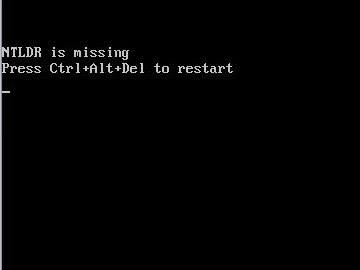 | |
| NTLDR is missing in windows 7 or NTLDR is missing in xp |
visit this link
Available link for download
Saturday, November 12, 2016
How to fix a hard disk Error problem
How to fix a hard disk Error problem
ALL Hard Disk band name samsung,toshiba,seagate,Western Digital,hitachi,HGST
How to repair and fix your hard drive from within Windows. Determine if there is a problem with the hard disk in the form of file system corruption or bad sectors (disk errors). Analyze or export this data to make an assessment about the condition of your hard drive. Examins the chkdsk utility and the Computer Management MMC console.
samsung Repair and Fix Hard Drive and Disk Errors
toshiba Repair and Fix Hard Drive and Disk Errors
wd Repair and Fix Hard Drive and Disk Errors
seagate Repair and Fix Hard Drive and Disk Errors
Western Digital Repair and Fix Hard Drive and Disk Errors
hitachi Repair and Fix Hard Drive and Disk Errors
HGST Repair and Fix Hard Drive and Disk Errors
How to solve hard drive bad sectors ,
how to remove bad sectors from hard disk ,
how to fix bad sectors from hard disk,
how to remove bad sectors from laptop hard disk,
how to remove bad sectors from desktop hard disk.
how to remove bad sectors from samsung hard disk,
how to remove bad sectors from toshiba hard disk,
Tips on how to fix your bad sector HDD in Toshiba laptops
Hard Drive Repair Utility | Western Digital Repair Tool
..............................................................
How To Cut Zone by Editing WD Plist Defects With WD HDD Repair Tool DFL-WDII.
http://www.datarecoverytools4u.com/pr...
DFL-WDII is the 2012 latest WD hdd firmware repair hardware tool with many new hdd repair features for high-success-rate western digital hard disk drive repair. It has built-in SATA and IDE support, clients can connect SATA and IDE drives directly without using adapters.
Firmware corruption is one of the most common and difficult hard drive failure we meet in the data recovery labs. The drives customers sending to us are usually inaccessible or wrongly detected and sometimes you can even hear clicking noises inside. No data recovery software so far in the data recovery market can handle firmware corruption data recovery cases.
The development and release of this new western digital hard drive repair hardware will definitely help to fix the failures and damages which other existing firmware repair tools couldnt do and therefore, customers WD hdd repair success rate can really be maximized!!
HDD Repair Tools http://www.datarecoverytools4u.com/pr...
WD HDD Repair Tool DFL-WDII http://www.datarecoverytools4u.com/pr...
WD HDD Repair Tool DFL-WDII Advanced http://www.datarecoverytools4u.com/pr...
High-speed USB Programmer Pro. http://www.datarecoverytools4u.com/pr...
Digital Multimeter Pro. http://www.datarecoverytools4u.com/pr...
More videos on HDD Repair :
New WD HDD Repair Tool: DFL-WDII Modules Offset Shifting http://www.youtube.com/watch?v=ZManEW...
How to Use WD HDD Repair Tool DFL-WDII http://www.youtube.com/watch?v=ZaAv8K...
WD HDD Repair Tool DFL-WDII: Regenerate ATA Mod. For ROYL Series in Safe Mode http://www.youtube.com/watch?v=58iEHB...
WD HDD Repair Tool DFL-WDII?Easily Unlock WD Password Protected HDD http://www.youtube.com/watch?v=m4lFOl...
WD HDD Repair Tool DFL-WDII:1640 Common Repair Firmware http://www.youtube.com/watch?v=U1ZYLu...
WD HDD Firmware Repair Tool DFL-WDII: How To Run ARCO http://www.youtube.com/watch?v=09bxBW...
WD HDD Firmware Repair Tool DFL-WDII: Running PST http://www.youtube.com/watch?v=j8fQTf...
WD HDD Firmware Repair Tool DFL-WDII: How To Run 46 Optimization http://www.youtube.com/watch?v=SgaCr4...
WD HDD Firmware Repair Tool DFL-WDII: How To Run 44 Optimization http://www.youtube.com/watch?v=ZzPI7I...
WD HDD Firmware Repair Tool DFL-WDII: Force Loading http://www.youtube.com/watch?v=6p2mMP...
WD HDD Firmware Repair Tool DFL-WDII: Cut Zones http://www.youtube.com/watch?v=CzxTaP...
WD HDD Firmware Repair Tool DFL-WDII: Regenerate P-list http://www.youtube.com/watch?v=PBAobm...
WD HDD Firmware Repair Tool DFL-WDII: How To Run Servo Calibration http://www.youtube.com/watch?v=-LqoAs...
Western Digital Hard Drive Repair Tool Kits DFL-WDII http://www.youtube.com/watch?v=mEHiL8...
DFL-WDII Manual Adaptives Parameter Editing http://www.youtube.com/watch?v=pSNiE-...
Undetected WD PCB 1640 HDD Repaired By DFl-WDII http://www.youtube.com/watch?v=idvF4V...
WD HDD Repair Tool DFL-WDII :Create PLIST & Translator http://www.youtube.com/watch?v=yDA0d1...
How to Extract Modules from Tracks http://www.youtube.com/watch?v=HQEq2_...
How To Regenerate ROM In HDD WD Royl | ROM Regeneration HDD Repair Tips http://www.youtube.com/watch?v=1QEV0t...
Fix Undetectable External Hard Drive | Repair Undetected WD PCB 1640 HDD http://www.youtube.com/watch?v=YA0_P7...
How To Cut Zones With DFL-WDII HDD Repair Tool Kit http://www.youtube.com/watch?v=0xeP3G...
Bad Sector Repair Tool - HDD Head Depopping http://www.youtube.com/watch?v=VZTa63...
HDD Bad Sectors Repair Tool | Repair Damaged Sectors http://www.youtube.com/watch?v=I0smbz...
Repair and Fix Hard Drive and Disk Errors,How to fix a hard disk Error problem
How to repair and fix your hard drive from within Windows. Determine if there is a problem with the hard disk in the form of file system corruption or bad sectors (disk errors). Analyze or export this data to make an assessment about the condition of your hard drive. Examins the chkdsk utility and the Computer Management MMC console.
samsung Repair and Fix Hard Drive and Disk Errors
toshiba Repair and Fix Hard Drive and Disk Errors
wd Repair and Fix Hard Drive and Disk Errors
seagate Repair and Fix Hard Drive and Disk Errors
Western Digital Repair and Fix Hard Drive and Disk Errors
hitachi Repair and Fix Hard Drive and Disk Errors
HGST Repair and Fix Hard Drive and Disk Errors
How to solve hard drive bad sectors ,
how to remove bad sectors from hard disk ,
how to fix bad sectors from hard disk,
how to remove bad sectors from laptop hard disk,
how to remove bad sectors from desktop hard disk.
how to remove bad sectors from samsung hard disk,
how to remove bad sectors from toshiba hard disk,
Tips on how to fix your bad sector HDD in Toshiba laptops
Hard Drive Repair Utility | Western Digital Repair Tool
..............................................................
How To Cut Zone by Editing WD Plist Defects With WD HDD Repair Tool DFL-WDII.
http://www.datarecoverytools4u.com/pr...
DFL-WDII is the 2012 latest WD hdd firmware repair hardware tool with many new hdd repair features for high-success-rate western digital hard disk drive repair. It has built-in SATA and IDE support, clients can connect SATA and IDE drives directly without using adapters.
Firmware corruption is one of the most common and difficult hard drive failure we meet in the data recovery labs. The drives customers sending to us are usually inaccessible or wrongly detected and sometimes you can even hear clicking noises inside. No data recovery software so far in the data recovery market can handle firmware corruption data recovery cases.
The development and release of this new western digital hard drive repair hardware will definitely help to fix the failures and damages which other existing firmware repair tools couldnt do and therefore, customers WD hdd repair success rate can really be maximized!!
HDD Repair Tools http://www.datarecoverytools4u.com/pr...
WD HDD Repair Tool DFL-WDII http://www.datarecoverytools4u.com/pr...
WD HDD Repair Tool DFL-WDII Advanced http://www.datarecoverytools4u.com/pr...
High-speed USB Programmer Pro. http://www.datarecoverytools4u.com/pr...
Digital Multimeter Pro. http://www.datarecoverytools4u.com/pr...
More videos on HDD Repair :
New WD HDD Repair Tool: DFL-WDII Modules Offset Shifting http://www.youtube.com/watch?v=ZManEW...
How to Use WD HDD Repair Tool DFL-WDII http://www.youtube.com/watch?v=ZaAv8K...
WD HDD Repair Tool DFL-WDII: Regenerate ATA Mod. For ROYL Series in Safe Mode http://www.youtube.com/watch?v=58iEHB...
WD HDD Repair Tool DFL-WDII?Easily Unlock WD Password Protected HDD http://www.youtube.com/watch?v=m4lFOl...
WD HDD Repair Tool DFL-WDII:1640 Common Repair Firmware http://www.youtube.com/watch?v=U1ZYLu...
WD HDD Firmware Repair Tool DFL-WDII: How To Run ARCO http://www.youtube.com/watch?v=09bxBW...
WD HDD Firmware Repair Tool DFL-WDII: Running PST http://www.youtube.com/watch?v=j8fQTf...
WD HDD Firmware Repair Tool DFL-WDII: How To Run 46 Optimization http://www.youtube.com/watch?v=SgaCr4...
WD HDD Firmware Repair Tool DFL-WDII: How To Run 44 Optimization http://www.youtube.com/watch?v=ZzPI7I...
WD HDD Firmware Repair Tool DFL-WDII: Force Loading http://www.youtube.com/watch?v=6p2mMP...
WD HDD Firmware Repair Tool DFL-WDII: Cut Zones http://www.youtube.com/watch?v=CzxTaP...
WD HDD Firmware Repair Tool DFL-WDII: Regenerate P-list http://www.youtube.com/watch?v=PBAobm...
WD HDD Firmware Repair Tool DFL-WDII: How To Run Servo Calibration http://www.youtube.com/watch?v=-LqoAs...
Western Digital Hard Drive Repair Tool Kits DFL-WDII http://www.youtube.com/watch?v=mEHiL8...
DFL-WDII Manual Adaptives Parameter Editing http://www.youtube.com/watch?v=pSNiE-...
Undetected WD PCB 1640 HDD Repaired By DFl-WDII http://www.youtube.com/watch?v=idvF4V...
WD HDD Repair Tool DFL-WDII :Create PLIST & Translator http://www.youtube.com/watch?v=yDA0d1...
How to Extract Modules from Tracks http://www.youtube.com/watch?v=HQEq2_...
How To Regenerate ROM In HDD WD Royl | ROM Regeneration HDD Repair Tips http://www.youtube.com/watch?v=1QEV0t...
Fix Undetectable External Hard Drive | Repair Undetected WD PCB 1640 HDD http://www.youtube.com/watch?v=YA0_P7...
How To Cut Zones With DFL-WDII HDD Repair Tool Kit http://www.youtube.com/watch?v=0xeP3G...
Bad Sector Repair Tool - HDD Head Depopping http://www.youtube.com/watch?v=VZTa63...
HDD Bad Sectors Repair Tool | Repair Damaged Sectors http://www.youtube.com/watch?v=I0smbz...
Available link for download
Saturday, October 29, 2016
Fix Windows cannot find IntegratedOffice exe error while installing Office 2013
Fix Windows cannot find IntegratedOffice exe error while installing Office 2013
Fix: Windows cannot find IntegratedOffice.exe error while installing Office 2013
 Most Windows computers have a copy of Microsoft Office installed on it. Today I was trying to install Office 2013 on one of my old computer running Windows 7. Everything was going smoothly until I came around the IntegratedOffice.exe error while installing this productivity suite on my Windows 7 machine. Following is the screenshot of the error which I was receiving continuously during the installation:
Most Windows computers have a copy of Microsoft Office installed on it. Today I was trying to install Office 2013 on one of my old computer running Windows 7. Everything was going smoothly until I came around the IntegratedOffice.exe error while installing this productivity suite on my Windows 7 machine. Following is the screenshot of the error which I was receiving continuously during the installation:
Read more »
M14 Network
Available link for download
Monday, October 10, 2016
How To Fix Crawl Errors In WebMaster Tools
How To Fix Crawl Errors In WebMaster Tools
How To Fix Crawl Errors In WebMaster Tools

All website owners frequently visit Google WebMaster tools to check their website’s performance. Along with Google Analytics, it is a great platform to know almost everything about your site. It tells you about the exact queries which have fetched your site the maximum clicks and about how many URLs have been crawled ever since you submitted the sitemap.
More Tricks
- Keyboard Dancing Led Light Trick
- Learn To Make Dangerous Virus In A Minute
- How To Open Number Of Sites With A Single Click ?
- How to Lock a Folder in Windows 7/8/8.1
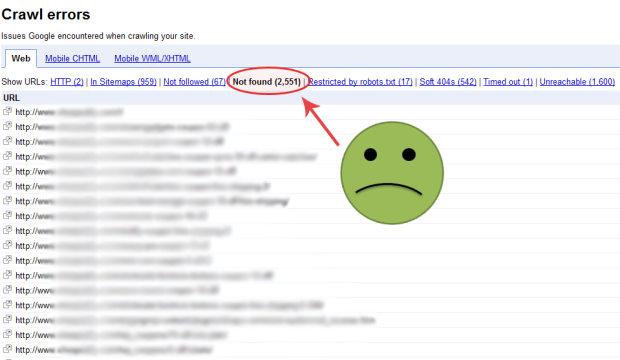
Another important feature of Webmaster is that it reminds you of any crawl error which may have been introduced unintentionally. When you open the dashboard, you see three options with the leftmost being the Crawl Errors section. Here, you can check if there is any URL on your site which is inaccessible.
In case there are no crawl errors, then things are fine. But if you do see a crawl error, it is important to remove those defunct URLs so that they do not appear in search engine results. These errors are usually 404 Not Found errors, which means that for some reason, that particular URL does not exist. So, here is how you remove them:
1. Login to your Google WebMasters account and click on Crawl Errors. You will see all the URLs which are erroneous.
2. Copy the URL. Now go to Remove URLs under Google Index in the left menu. Create a new removal request, paste the URL and submit it. Your request will be submitted and will be shown as Pending.
3. Do the same for every faulty URL.
4. Once you have submitted removal request for each URL, under Crawl Errors, tick each URL and click on Mark as Fixed. With this, the URL’s will now no longer be shown.
5. After some days, you will see that WebMaster will stop showing you any crawl errors, which means that your defunct URLs have been removed successfully.
NOTE: It is important that you fix crawl errors. This will ensure that your organic search results do not take a beating. So, if you have any errors, remove them rightaway.
Available link for download
Subscribe to:
Posts (Atom)