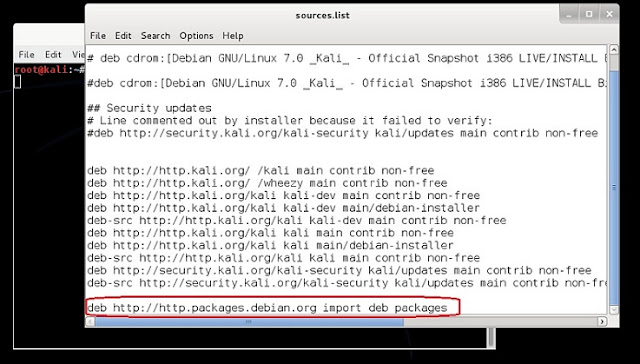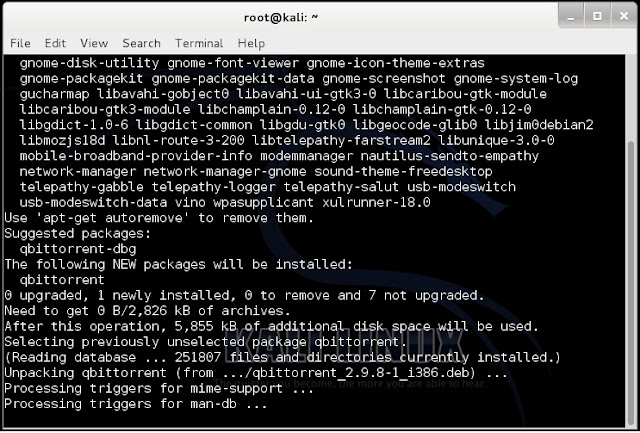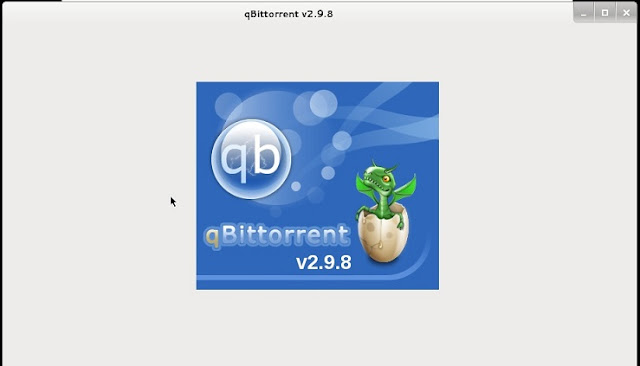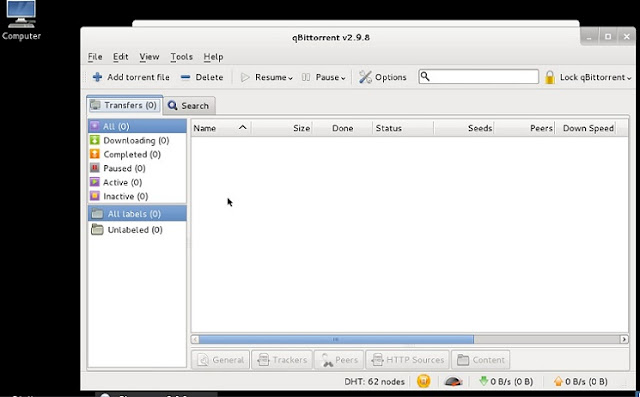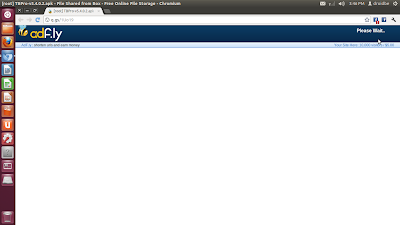to Track the stolen mobile. In this Article I am going to include 10 different methods to track the stolen mobile.
1. IMEI Number:

IMEI number is very important to track the mobile. It is a 15 digit number, to know the IMEI of your mobile just dial *#06# . We have to save this number for future purpose, It plays a major role to track the mobile. In order to file a complaint in police station, IMEI number is necessary
2. Avast Mobile Security :

It is a security Application for smart phones. This Application helps us in two ways, One is it acts a Anti-Virus and the other it has the Mobile Tracking technology. This App is inbuilt with Anti-Theft component which sends us messages when the mobile is being stolen.
Download Link : Avast Mobile Security
3. Mobile Chase-Location Tracker :
It is a good application to track the mobile. Whenever the thief changes the sim in that mobile. It stores the data and sends back that data to us.
Download Link: Mobile Chase- GPS Tracker
4. Thief Tracker :
This Application has the best feature. When someone tries to unlock the phone, it captures the image of that person by using front camera of the mobile and mails that pics to us.
5. Smart Look :

This application has the ability to capture the images of the thief and mails that pics to us. It is inbuilt with continuous GPS Tracking system that helps us to track the correct location of the thief.
6. Anti-Theft Alarm "

It is a simple application and easy to use. If we enable the alarm option in that application, if someone tries to unlock the phone it automatically starts sounding until you enter the correct pin.
Download Link: Anti Theft Alarm
7. Kaspersky Mobile Security :

It is a good application for smart phones. This application has the features Anti-Theft, Anti-Virus and provides good security which helps in tracking the mobile.
Download Link: Kaspersky Mobile Security
8. Look out Security and Anti Virus :

This application plays an important role to track the location of the mobile, by using google map it tracks the address up to date and sends that data to us.
Download Link: Look Out Security and Antivirus
9. Trend Micro Mobile security and Anti virus:

This is the most widely used application and stands at top place. It is premium application, it comes with 30-day free trial. It has the best features of Anti-Virus and Anti-Theft technologies.
Download Link: Trend Micro Mobile Security and Anti-Virus
10. Plan B, Lookout Mobile :

This application has two plans to track the mobile. Plan A and Plan B. If Plan A fails then it executes Plan B by using Cell Towers and GPS it tracks the data of that location and mail backs that data to us.
Download Link: Plan B Lookout Mobile