Showing posts with label android. Show all posts
Showing posts with label android. Show all posts
Thursday, March 23, 2017
How to Use Miracast Screen Mirroring from Windows or Android To Television
How to Use Miracast Screen Mirroring from Windows or Android To Television

Miracast is a wireless display standard included in Windows 8.1 & Windows 10, Android 4.2, and newer versions of these operating systems.if older versions Miracast is not available but you can also download from Google playstore Screen mirroring App, With a Miracast receiver plugged into a TV or another display nearby, casting your screen should be easy.This feature is also available on devices running Amazon’s Fire OS and Microsoft’s Windows Phone 8.1 and newer. Bear in mind that Miracast is notoriously finicky and problematic.
Windows 8.1+
If your computer came with Windows 8.1 or Windows RT 8.1,Windows 10, it should support Miracast. If you’ve upgraded an old PC to Windows 8.1, it may or may not support Miracast.
You may have to get the latest drivers from Windows Update or your computer Manufacturer’s website before you’ll see the “Add a wireless display” option below.
The below option also refused to show up until we uninstalled VirtualBox on our Surface Pro 2. Miracast depends on having a “clean” networking stack, so programs that interfere with the networking stack VirtualBox, VMware, and
similar applications may need to be uninstalled
before this option will appear.
To access the Miracast options, swipe in from the right or press Windows Key + C and select the Devices charm. Click or tap the “Project” option.

To access the Miracast options, swipe in from the right or press Windows Key + C and select the Devices charm. Click or tap the “Project” option.
If you see an “Add a wireless display" option,your computer supports Miracast. To actually project to a Miracast device, tap or click the Add a wireless display option and select the device in the list. To disconnect from the wireless display, open the Devices charm, tap or click the Project option, and click the Disconnect button under the wireless display.
You may have to get the latest drivers from Windows Update or your computer Manufacturer’s website before you’ll see the “Add a wireless display” option below.
The below option also refused to show up until we uninstalled VirtualBox on our Surface Pro 2. Miracast depends on having a “clean” networking stack, so programs that interfere with the networking stack VirtualBox, VMware, and
similar applications may need to be uninstalled
before this option will appear.
To access the Miracast options, swipe in from the right or press Windows Key + C and select the Devices charm. Click or tap the “Project” option.

To access the Miracast options, swipe in from the right or press Windows Key + C and select the Devices charm. Click or tap the “Project” option.
If you see an “Add a wireless display" option,your computer supports Miracast. To actually project to a Miracast device, tap or click the Add a wireless display option and select the device in the list. To disconnect from the wireless display, open the Devices charm, tap or click the Project option, and click the Disconnect button under the wireless display.

These options are also available in PC Setting. Click or tap the Change PC settings link at the bottom of the Settings charm to access it. Navigate to PC and devices > Devices. To scan for nearby Miracast receivers, tap Add a device. Miracast receivers you’ve added appear under Projectors on this screen.

Android 4.2+
Miracast is available on Android devices with 4.2 Jelly Bean and newer versions of Android. Android devices do need the appropriate hardware, so your Android phone or tablet may not support Miracast especially if it’s an old device that’s been updated to the latest versions of Android.We performed this process with a Nexus4 running Android 4.4.4.First, open your device’s settings screen that’s the Settings app in your app drawer. Under the Device section, tap Display. Scroll down on the Display screen and tap Cast Screen. (You can alsocast to
Chromecast devices from here, although those
don’t use the Miracast protocol.)

Tap the Menu button at the top of your screen and select Enable wireless display. Your phone will scan for nearby Miracast devices and display them in a list under Cast Screen. If your Miracast receiver is powered on and nearby, it should appear in the list.

Tap the device to connect and begin casting your screen.A notification will appear, providing a visible indication that you’re casting your screen.Pull down the notification shade at the top of your screen and tap the Disconnect button to stop casting your screen

You can also cast from the Quick Settings screen if you’ve enabled the wireless display feature under Cast Screen. Pull down with two fingers from the top of your screen to open Quick Settings, tap the Cast Screen button, and you’ll see a list of nearby devices you can cast to. Tap one to start casting.

If your computer, smartphone, or tablet supports Miracast and you have a Miracast receiver nearby, it should be this easy. Miracast uses Wi-Fi Direct, so the devices don’t even have to be on the same network to communicate with each other.Issues with your home network or router shouldn’t even be a factor. This should simplify things, but Miracast-enabled devices often refuse to work together or have issues with playback glitches and dropped streams even after they connect.
Available link for download
Subway Surfer Cheats For Android And iOS
Subway Surfer Cheats For Android And iOS
For game Lovers Subways Surfers is really an amazing game that is seriously rocking the phones and tablets of many, the game which is generally available for both Android and iOS. The Subway Surfer Cheat is available for the game lovers for both Android and iOS, so if you like the game and you love to have the cheats, then continue reading as i will share it with you.


For those that don’t know, you can easily play Subway Surfer on PC well, so this trick am sharing with you is going to help you a lot as to hack your subway Surfer and also get unlimited coins just with this Subway surfer cheat I will be sharing with you. So let get to business of the post.
The cheat is for two different operating system which are Android and iOS so all the subway surfer will benefit.
Subway Surfer Cheats For Android Users
To be able to use the Subway Surfer cheat for android, you will need some applications which are totally necessary for you to have, so download them, the we continue.
Now what you will need
- Download Subway Surfer Cheat Files.
- Download the Subway Surfer if you don’t have it already
- Download a small File explorer for android
Now Don’t worry the files are free on Play Store, so you can download it, after you have downloaded that above which is what you will need, you can now move to the next step, which is how to use the subway surfer cheats on your android device.
- Make sure you have download the above
- Extract the the Subway Surfer cheat and you will find a folder
- That Folder contains 3 files which provides unlimited coins and upgrades
- install the game and if you have installed it already
- do this on the game Settings > Apps > Manage Apps > Subway Surfer’s and tap Clear Data.
- Now copy the three files which you have extracted earlier in step 3 from your memory card
- Install the file Explorer and open it and go to sdcard/Android/data/com.kiloo.subwaysurf/files/
- You will find three files there but replace them with the one you have copied from the download Subway Surfer cheat.
- Close the game, or even restart your device and launch the game again and you will find the unlimited coin ready for purchase, so purchase anything you want.
That how to install Subway Surfer cheat on your android, follow the instructions and you won’t have any problem.
Subway Surfer Cheats For iOS Users
Now, this is the way to use the cheat for subway surfer for iOS users, you will need some applications which is totally necessary.
- Download Subway Surfer Cheat Files.
- Download Subway Surfers game For iOS users.
- DiskAid tool download it, the tool is used for exploring iOS device and transferring files.
Now these are what you need to have the Subway surfer cheats working for your iOS devices easily, download the files and applications above. subway Surfer cheat.
- Install the game if you have not
- Install the DiskAid tool on your computer
- Now connect your iOS device to your computer through USB cord
- Now when it connected, open the DiskAid Utility
- Right under Apps you will see Subway Surfers Game and click on it
- After you have opened the Subway Surfer on the DiskAid tool now under document or something you will find those three files so check for it.
- Copy the 3 files that are available in the Subway Surfer Cheat File you have download
- and paste it to replace the 3 files you found in the DiskAid utility tool.
- Now unplug your Device and restart it your iOS device and launch you game and enjoy the unlimited coins and purchase upgrades.
Now that how to use the Subway Surfer Cheat for iOS files, so follow the instructions and the cheat will work well for you.
Conclusion On Subway Surfer Cheats
Now you don’t have to suffer for coins, get unlimited with is subway surfer cheat for both Android and iOS users, follow the intructions and you will get the best result. comment if you have a problem or issue with the instructions. Subway Surfer Cheats
Available link for download
Saturday, March 11, 2017
Benefits Of Rooting Your Android Device
Benefits Of Rooting Your Android Device

For the uninitiated, rooting gives users root permission and access to their devices. Rooting also gives the users the ability to tweak the settings on their phones, flash custom ROMs on the phone for adding additional features, as well as modify the software on the device. However, rooting is not everyone’s cup of tea, but it can be done successfully provided the users follow the rooting instructions for their device carefully.
A thing to note is that with different kinds of Android phones available, the same rooting technique may not work for all. So before rooting, users need to ascertain whether or not a particular rooting method will actually work for their devices. Users should also know that doing so will void the manufacturer’s warranty on your device and there is a small chance that improper rooting can also damage the phone permanently. Nonetheless, there are still plenty of benefits to rooting your phone and it is a risk definitely worth taking.
Flash a custom ROM:
This is one of the best benefits of rooting an Android device. In simple terms, a custom ROM is a modified version of Android that users can install if they are not happy with the Android version that their device comes with. Adding a custom ROM adds more unique and convenient features to the phone that are not usually seen on their devices. Samsung devices are usually the most rooted of all, as users want to use stock Android ROMs that are much more agile than Samsung’s TouchWiz skin.
Flash a custom kernel:
A kernel allows apps on the phone to communicate directly with the hardware of the phone. A custom kernel helps improve the performance of the phone, enhance battery life, speed up battery charging, and also add advanced features such as Wi-Fi tethering on certain phones that do not come with this option.
Tweak under the hood settings: Users can tweak every little feature of their phone including customizing the keyboard layout, enhancing multitasking functionality, increasing the scrolling speed as well as adding interesting themes to the phone. Basically, rooting allows users to reach into the darkest corners of their phones and make the most of the changes that are possible.
Tweak under the hood settings: Users can tweak every little feature of their phone including customizing the keyboard layout, enhancing multitasking functionality, increasing the scrolling speed as well as adding interesting themes to the phone. Basically, rooting allows users to reach into the darkest corners of their phones and make the most of the changes that are possible.
Remove bloatware:
This is one of the best reasons for rooting. Often the phones are preloaded with software and apps that one does not use. These programs not only occupy the onboard memory, but can also drain the battery. Before uninstalling any apps, users should confirm that those apps are not vital to efficient functioning of their phones.
Backup:
Having a backup of crucial data and settings is highly recommended. Should a user want to migrate to a new Android handset or wishes to restore the deleted data to the current handset for any reason, then a backup must be readily available. This is also helpful even if the user is not rooting his/her device.
Apart from these benefits, rooting also helps to block annoying ads that appear in apps, boost the speed and battery life of the phone, automate everything as well as unlock certain hidden features in the device and install certain apps that are otherwise considered as incompatible.
Apart from these benefits, rooting also helps to block annoying ads that appear in apps, boost the speed and battery life of the phone, automate everything as well as unlock certain hidden features in the device and install certain apps that are otherwise considered as incompatible.
Author Bio:
Rohit Reddy is the editor of GadgetResearch. He is a gadget and technology enthusiast and loves blogging about them. In his free time he likes to follow the latest tech news and share it with his friends.Available link for download
Thursday, March 9, 2017
Change Default Install Storage to External SD Card on Android No Rooting Required
Change Default Install Storage to External SD Card on Android No Rooting Required
Change Default Storage for Android Device. Install apps directly on SD Card instead of Internal Storage without Rooting.
Things you need to perform this ...
- Java Development Kit (Java SE DK) <-- Click to download
- Android Software Development Kit (Android SDK) <-- Click to download
- Android Device
- Connecting Cable
Lets get started...
- Install Java Development Kit. If already installed, skip to step 2.
- Install Android SDK. If already installed, skip to step 3.
- Navigate to folder, where you installed Android SDK i.e. adt-bundle-windows-x86-20130717
- Into the folder SDK>Platform tools>adb.exe
- Turn USB Debugging ON from developer options of Settings menu... (Note: Android 4.2.1 and Up users will have to enable developer options to be able to use Debugging Options, for this go to settings > about phone > Tap on build number 7 times to see message " you are now a developer".)
- Now open CMD (Command Prompt) and point to install location of development tools or right click while holding down shift button and selecting open command prompt here...
- Now type " adb devices " (without quotes) - This will list all the devices attached to the PC with serial no. (eg. 0123456789ABCDEF - device)
- Now type adb shell pm setinstalllocation 2 (default is 0, where 0 is auto, 1 is internal & 2 is SD card). Itll take a few seconds a minute at the most to show the status...
- Now every app youll install will directly go to SD card...(Keep in mind that apps that are designed to be installed on internal memory cannot be installed on to external storage)
Tags: increase internal storage, how to install apps directly on sd card, set sd card as default storage for installation of apps.
Available link for download
Monday, March 6, 2017
A Walk Through Amazing Games For Android Users
A Walk Through Amazing Games For Android Users
Gaming continues to remain one of the most cherished activities among people of all age groups. With the growing popularity of smartphones, gaming freaks have started accessing games via their hand-held internet-enabled devices. Android is one such mobile operating system that has become a hub of globally recognized games. Well, it goes without saying that the world’s best games are available on Android. You can easily have a great gaming experience on Android without the need for learning any technicalities. Today, I’ve written this blog to make you familiar with some amazing games that are tailor-made for Android users.

Virtua Tennis Challenge is a perfect match for all tennis lovers. This Android game enables you to create your own player and establish a successful career by beating more and more skilled tennis players. You can opt for playing a tournament by choosing from over five different playing modes. Backed by realistic sound and graphics, Virtua Tennis Challenge is definitely an addictive game, cherished by tennis lovers of all age groups.




If you’ve been an avid follower of Rayman Jungle Run, then you’ll surely love Rayman Fiesta Fun. This new wacky Android game comes with more than 75 levels and you need to beat all the 3 epic bosses to reach the Land of the Divine Dead Island. Through the course of game, you need to collect Lums to grab rewards.
Please don’t forget to drop in your views/opinions on the above post using the comments box below.
Game#1- Virtua Tennis Challenge

Game#2- Cut The Rope

Cut The Rope is a cute Android game wherein you have to feed candy to the little monster named Om Nom. This game has witnessed 400 million downloads till date and comes with 375 and more levels to cross. All through the game, you need to collect gold stars, unlock new levels and discover hidden gifts/surpises. Adorable Om Nom makes the game a cute adventure trip.
Game#3- Subway Surfers

Subway Surfers is the game for all fast movers. In this game, you need to dash as fast as you can. Through the course of game, you need to dodge trains and avoid facing the grouchy inspector and his dog. You can easily use the swipe feature to make the character move from right to left, roll and jump. On attaining a good(high) score, you may also choose to share it on Facebook. Vivid HD graphics and power-packed swipe acrobatics make the game a complete fun experience.

As an award-winning epic strategy game, Battle Nations currently exists in version 2.3 and higher. In this game, you’re in complete command of the Imperial Army and need to complete missions across the great Frontier Assemble. As the game progresses, you get a chance to build an efficient Outpost to keep your empire safe.
Game#4- Battle Nations

Game#5- Muffin Knight

An action-packed game, Muffin Knight comes with amazing visuals and a set of fairytale characters that keep on gaining strength as you progress from one level to another. In this game, you need to fertilize a forest with unicorn, flood the world with candy and cover the sky with black holes. Some of the enticing features Of Muffin Knight include ability to play as 18 different characters, epic boss battles, 2.5D graphics, cross-platform compatibility and many more features.
Game#6- Rayman Fiesta Fun

Conclusion
Now that you’re well acquainted with the best Android games, hope picking up your best fit would become easier. Do install these games into your Android smartphones and I guarantee you’ll never get bored out of your mobile device. Prior to installing a game, make sure to cross-check its bug-free status because it shouldn’t be the case that in the wake of playing a new game, you tend to mess up all the other functionalities in your smartphone. So, make a good and an intelligent choice.Please don’t forget to drop in your views/opinions on the above post using the comments box below.
Author Bio:
Liza Williams is a web developer by profession and a writer by hobby and works for OSSMedia Ltd company. He loves sharing information regarding wordpress, Majento, Drupal and Joomla development tips & tricks. If you are looking for Magento Theme Programmer then just get in touch with him.
Available link for download
Friday, February 10, 2017
APP INVENTER Create your Own Android App with less then your Coffee time
APP INVENTER Create your Own Android App with less then your Coffee time
- Formal and informal educators who have used MIT App Inventor to introduce programming to their Computer Science students, science club members, after-school programs attendees, and summer campers. Many educators have also started to use MIT App Inventor to develop apps in support of their own instructional objectives.
- Government and civic employees and volunteers who have harnessed the power of MIT App Inventor to develop custom, often hyper-local apps in response to natural disasters and community-based needs Designers and product managers who have seen the potential that MIT App Inventor has to support the iterative design process via rapid prototyping, testing and iteration.
- Researchers who use MIT App Inventor to create custom app in support to meet their data collection and analysis requirements in support of their research in a wide variety of fields from medical to social.
- Hobbyists and Entrepreneurs who have an idea they want to quickly turn into an app without the cost or learning curve that more traditional app creation entails.
Available link for download
Monday, February 6, 2017
Music Maker Jam Crack Windows 8 8 1 Plus Android Full Version
Music Maker Jam Crack Windows 8 8 1 Plus Android Full Version
Music Maker Jam Crack Windows 8, 8.1 Plus Android Full Version

Music Maker Jam Crack Windows is amazing software that compatible with all the windows operating system. And you can make your own amazing tracks. It fun and fast simply start the app, choose three free music styles and start combining sounds to make your own songs.
- Choose from a wide range of professionally produced loops and arrange them any way you want on up to eight tracks.
- Change the tempo, adjust the pitch and mix your songs using cool real-time effects.
- Just shake your tablet to reorder the tracks and create a unique version of your song.

Music Maker Jam with serial key offers intuitive control making music production even more fun and easy than you ever imagined. All of the sounds are perfectly synchronized to keep you on the beat every step of the way. The app comes with four free styles. One of those is Dubstep, the other three are your choice and can be changed every month. This means that you have new loops on a monthly basis to keep your jams fresh and give you total freedom to experiment with your sound. And if that’s not enough, you can also expand your studio with new premium styles like Hip Hop, Techno, Movie Score, House, Metal and many more. You can all our music easily to using music maker jam Apk free download.
Visible feature of Music Maker Jam Crack Windows:
- Four free music styles: Dubstep plus three more of your choice
- Switch styles every month for free
- Music Maker Jam with best feature is Expand your music library with additional styles such as Hip Hop, Drum Bass, Techno, Movie Score, House, Metal etc.
- Use loops from different music styles at the same time in one project
- Mix your music on the 8-channel mixer
- Adjust tempo and harmonies
- Create cool real-time effects by tilting your device
- Remix tracks by shaking your device
- Record a song and share it with friends
- Use your own background images for your tracks
Available link for download
Sunday, February 5, 2017
Android Apps To Create Music
Android Apps To Create Music
"Music is the language of the spirit. It opens the secret of life bringing peace, abolishing strife." Kahlil Gibran.
Everybody loves music. In one form or another we are all addicted to our favourite songs. Pop music, Hip-Hop, Jazz music or RocknRoll – they are all great.
In recent years modern technology becomes more and more innovative. Especially when it comes to mobile devices such as tablets, smartphones etc..

Android, iOS biggest competitor, is undoubtedly the most popular platform for mobile devices. Every month they release thousands of new applications and always find a way to surprise us. Travel applications, which help you explore the most interesting and captivating places on Earth; business apps, which are must-haves if you are running your own business; educational apps; fitness apps; games... the list is so large that we can hardly find such a big variety of categories to classify all the different opportunities that Android offers us. Today we have decided to select for you the best music making apps. No matter if you are at home or on the road – these applications are amazing and you can be sure that you will spend hours enjoying your favorite hobby with them. Here is our short list:
.jpg) Here is another fantastic program. If you love playing the guitar, then this is the best choice for you. Solo gives you the opportunity to carry your own guitar everywhere you go. Classical guitar, electric guitar, acoustic guitar – they all sound realistic. You will spend hours creating your own projects. Also, the app will show you the exact place to put your fingers. After the latest updates, Solo has added toddler settings and variable auto strum speed. It is the cheapest application in our list – only $3.99 and works on Android 1.6 or later.
Here is another fantastic program. If you love playing the guitar, then this is the best choice for you. Solo gives you the opportunity to carry your own guitar everywhere you go. Classical guitar, electric guitar, acoustic guitar – they all sound realistic. You will spend hours creating your own projects. Also, the app will show you the exact place to put your fingers. After the latest updates, Solo has added toddler settings and variable auto strum speed. It is the cheapest application in our list – only $3.99 and works on Android 1.6 or later.
Everybody loves music. In one form or another we are all addicted to our favourite songs. Pop music, Hip-Hop, Jazz music or RocknRoll – they are all great.
In recent years modern technology becomes more and more innovative. Especially when it comes to mobile devices such as tablets, smartphones etc..

1) PocketBand Pro
Here is our first suggestion! PocketBand Pro is an amazing application that allows you to “Build high quality tracks as a sequence of loops, mixing synths,drums, audio recordings, analog modulators and arpeggiators. Apply FX to channels and export to mp3 or ringtones. Also play and collaborate in our community.” (quote directly form Play Store). Unfortunately, it is not free – it costs $9.99, but it is really worth the money. It works on Android 1.6 and above and it is among the most popular making music apps.2) Image-Line FL Studio Mobile
As almost every other Android application, this one has an iOS twin too – FL Studio Mobile. However, the interface is a bit different. It has a wonderful selection of built-in sounds and gives you the opportunity to create your own tracks. All you need to do is let your imagination fly and put all of your creative ideas in practise. The application costs only $19.99 and runs on Android 2.3.3 and above.3) Solo
.jpg) Here is another fantastic program. If you love playing the guitar, then this is the best choice for you. Solo gives you the opportunity to carry your own guitar everywhere you go. Classical guitar, electric guitar, acoustic guitar – they all sound realistic. You will spend hours creating your own projects. Also, the app will show you the exact place to put your fingers. After the latest updates, Solo has added toddler settings and variable auto strum speed. It is the cheapest application in our list – only $3.99 and works on Android 1.6 or later.
Here is another fantastic program. If you love playing the guitar, then this is the best choice for you. Solo gives you the opportunity to carry your own guitar everywhere you go. Classical guitar, electric guitar, acoustic guitar – they all sound realistic. You will spend hours creating your own projects. Also, the app will show you the exact place to put your fingers. After the latest updates, Solo has added toddler settings and variable auto strum speed. It is the cheapest application in our list – only $3.99 and works on Android 1.6 or later.4) Caustic 2
We left this one for a dessert since it is our favourite. Inspired by synthesizers, this great application has a wonderful design. And although the overall interface looks a bit complicated, once you download it you will see that in fact it is very easy to use. The program is absolutely free and runs on Android 2.1 or later.Author Bio:
Rose Finchley loves to write about technology. She works in the support team of http://www.perfectcleaning.org.uk/end-of-tenancy-cleaning-hornsey-n8 and she loves her job.
Available link for download
Saturday, January 28, 2017
Android Hack Increase Internal Memory
Android Hack Increase Internal Memory
How to Increase Internal Memory of Android Phones...!!!
Not Enough Memory on your Android devices internal storage even after moving applications to SD Card..!! Then this trick should do the rest..
Requirements :
NOTE: Rooted Phone is a must.. You must Root your device in order for this trick to work..
- Rooted Device..
- (ClockWorkMod) CWM Recovery Also known as Custom Recovery.. - Search on www.xda-developers.com or www.androidauthority.com for version compatible with your Device
- Link2SD - Download Link2SD
NOTE: Rooted Phone is a must.. You must Root your device in order for this trick to work..
- Root Your Device (Rooting Phone means --> Gain Administrative access/rights just as Run as Administrator command in Windows 7 or 8)
- Backup your SD Card.. Copy every thing as your SD card will be formatted while making it a dual Partition SD Card..
- Reboot your device into Recovery mode (CWM Custom Recovery - Stock Recovery wont do any good..) & Make sure you have SD Card inserted and Backed up before further proceeding.
- Now select the Advanced option in CWM Recovery and then Select "Partition SD Card" (Youll have to use Volume keys to move cursor up or down and Power Key to Select highlighted option)
- Now Select the desired value of your Secondary Partition that will be "ext2".. as such 128 MB, 256 MB, 512 MB, 1024MB, 2048 MB & 4096 MB according to your requirements.. 1024MB will be fine for most of the cases. Beware that selecting value higher than 1024MB will certainly take much much longer to Partition your SD Card..
- Now Swap size windows will appear. Select 0 MB as Swap Size because you wont be needing to use Swap file unless you have very little RAM (Swap it similar to Pagefile for Windows PCs that act as RAM)
- After this, your SD Card will be Formatted and Partitioned, Where one will be FAT32 and second will be ext2..
- After this has been done, Restart your device.
- Install the Link2SD.apk android app and open the installed app, a popup windows will appear.
- Select ext2 from the list popped up and select ok. (A notification will appear that "creating / mounting script")
- Your device will reboot, if not, then reboot manually..
- Now open Link2sd and a list of installed apps could be seen..
- Select any app you wish to be moved to SD Card, a popup menu will appear asking for options like "Create Link", "Remove Link", "Move to SD Card", "Move to Phone", "Reinstall", "Uninstall"..
- Now select "Create Link" and Select all options thatll appear such as "Link Application File", "Link dalvik-cache", "Link library files" etc. and select OK. (WARNIING: Do not select Move to SD Card option or else your Application will be moved to SD card as usually done before Link2sd..)
- Thats it.. All DONE.. Enjoy the freed up storage.. :)
Download Link2SD.apk <---- Direct Download Link
Tags: hack for android ; increase internal memory android ; android hack internal memory increase
Tags: hack for android ; increase internal memory android ; android hack internal memory increase
Available link for download
Monday, January 23, 2017
Install Latest and Bigger Games including Data Files on Internal Storage without Partition Android Hack Application
Install Latest and Bigger Games including Data Files on Internal Storage without Partition Android Hack Application
FolderMount [ROOT REQUIRED]
Dear Users, You may have already seen or tried the Link2SD Android Application, that allows you to create links to external storage but with limitations such as Need to create a Secondary Partition that usually results in Partition getting dirty sooner and Unable to Move the Android OBB data files to external storage as a result of which you can save merely 100-200 MB of Internal Storage by Creating Links to SD Card with Link2SD but this isnt enough right...
Now, here im presenting you guys a new android application known as Folder Mount.. Available as Free App in Google Play Store.. This Application Moves data to Internal Storage and then Mounts Files and OBB data on Internal Storage as if the data has been stored in internal storage instead of external storage. Such as GTA Vice City, NOVA 3, Need for Speed: Most Wanted, Modern Combat 4, Virtual Tennis Challenge etc.
Installation:
- Download the .apk application and Install on your android device.
- Open the Application and Allow SuperUser Access.
- Click on Top Left menu and Select Apps Analyzer Option.
- Select the App you want to Mount to External Storage.
- Click to Create Pair for both Data and OBB Files.
- Select "Yes" to automatically allow the Application to Move Data to External Storage.
- You are DONE.. ENJOY !!!
Limitations:
The only limitation of this application is Free Version supports only 3 Pairs of Applications. For Linking More than that or all of your applications, Get the Pro Version to unlock all the functionality.
Get PRO Version for FREE.. !!
- Install the Application Freedom and allow Root Access.
- After this has been done, Select "START" option by Clicking Soft Menu button on your Device and then Selecting FolderMount..
- Now open FolderMounts Settings Menu and Click on "Purchase Pro Version" & Make sure you are connected to the Internet..
- Select to Pay From Google Play Store (Recommended).
- Now youll be presented with a Free Card something like XXXX-XXXX-XXXX-5689 or Something.
- Finally Click on Pay Now button and wait for confirmation message.
- Done.. Now Restart the Application to use Pro Version Mode.. ENJOY.. !!!
Folder Mount - Tusfiles OR Mediafire
Freedom - Tusfiles OR Mediafire
tags: install large applications on low specs phone, increase storage, hack android, script storage, mount external storage, increase free internal storage, how to install large game files and obb files in internal storage,
Available link for download
Sunday, January 22, 2017
How to Find Stolen or Lost Android Mobile Using Android Device Manager
How to Find Stolen or Lost Android Mobile Using Android Device Manager
I am Sure this is Awesome post for Android lovers and will enjoy.Yes! This is something big.Now you can find your lost,Misplaced and stolen Android device easily without any third party apps.In our previous post we explained how to Trace your lost android mobile with some apps but Here in this post you dont need any app to find your device where it is. This is can done by simply using Android device manager.
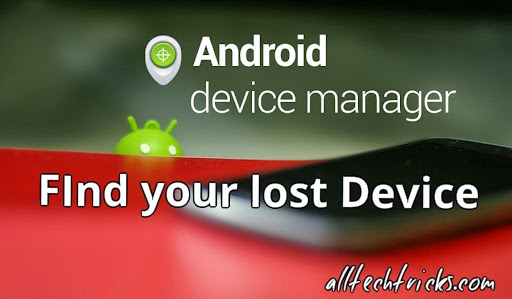
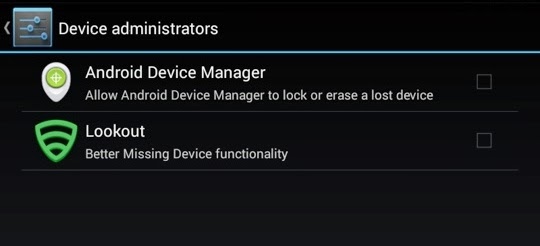
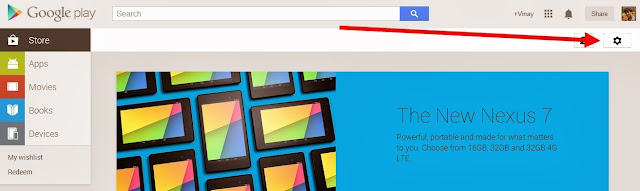
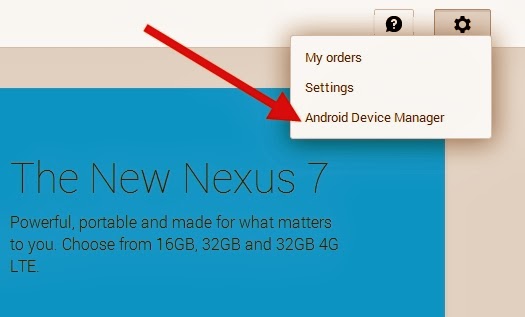
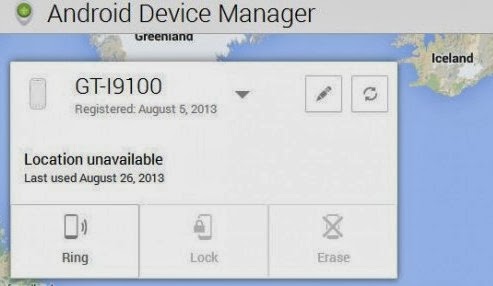
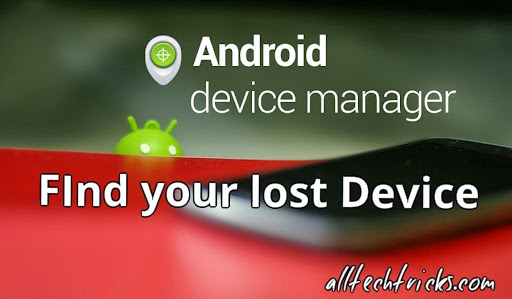
Android Manger is one which it will get installed directly on your device when you use Google play for the first time.So you dont need to download any third party apps.
Nobody knows that they will lost their device if they know that they will keep them safe for sure so maximum of people dont install any tracking app to trace their lost device.For this people android device manger can work like miracle.
Some Advantages:
- You can find your misplaced mobile or tab.
- You can erase data in your device from any where
- Helps you to trace your lost device.
- Lock your device from anywhere.
How to use Android device manger to find lost device:
- First thing you need to do is using your device navigate to security in settings and then to device administrator.
- Now tap on it and activate if it is off.
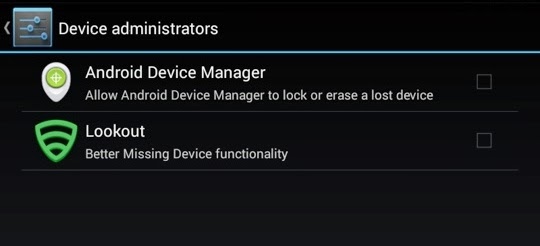
Note: I suggest you to do this step right now because device administrator must be activate to take advantage of Android device manger.
- Now go to Google Play Store.
- You can find Gear icon at right side top. Just like in below screen capture.
- Now Click on Gear icon then you can find three options My Order,Settings and then last Android device manager.Just click on Android device manager.
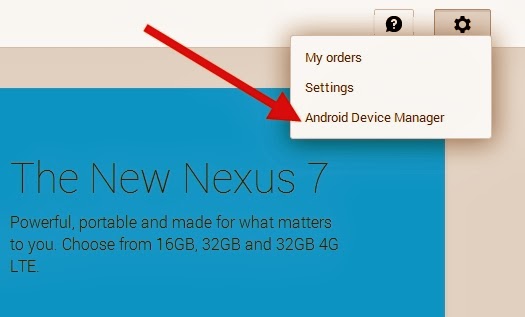
- As soon as you click on android device manager it will find the device with which it is associated.
- As soon as Android device manger find your device it will show you on Google maps. It will also indicate how far is your distance from you.
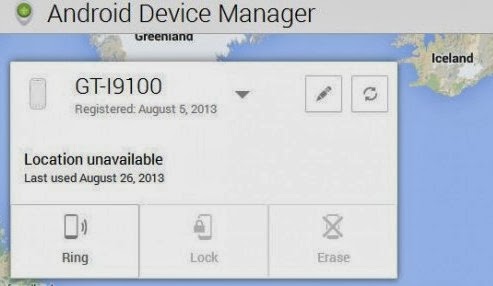
You can find 3 Options:
- Ring: If you click on Ring then your device mobile or tab will ring though it is in silent mode.This feature fails when device is switched off.
- Lock: If you click on Lock then it will lock your device and you can get new password to access your device.
- Erase: If you click on Erase then total memory in that device will be erased automatically.Make sure once you click erase then all the data will be deleted including android device manager so it wont work again.
Available link for download
How To Find Android Phone Even On Silent Mode
How To Find Android Phone Even On Silent Mode
There are many times when you just forget your Android phone somewhere and icing on the cake, your phone is kept on silent mode then you just can’t find it, no matter how hard you try, which is very annoying and frustrating.

Well, if you are also going through the same problem that I have mentioned above then now don’t worry because today I have created this tutorial in which I will teach you that how you can easily find Android phone even when it is on Silent mode. Well, there is an amazing app for fixing this annoying problem, which is known as Ring My Droid. It is one of the best app for your Android phone that you can use to find your Android phone even on Silent mode. The Ring My Droid app has a SMS triggered alarm function, so when you send a SMS to your Android phone then the alarm will ring on full volume so that you can easily find your Android phone, no matter how far it is. So, without wasting much of your valuable time, let’s get started with our tutorial.Learn-How To Find Android Phone

So, if you want to find your Android phone easily then follow the below given steps to get started.- First of all, open up your Android device and then go to Google Play Store.
- Now, in Google Play Store, type Ring My Droid in the search box and then tap on search icon button.
- Then, tap on the Ring My Droid app in the search results.
- Now, download and install the app on your Android phone.
- After the app is successfully installed on your phone then open it.
- Now, when you open the app then it will ask you to enter a Key Phrase. Well, the Key Phrase is just a secret phrase or word which is used to trigger the phone alarm unless you find it.
- After entering your desired Key Phrase then tap on Set button.
- Now, if you want to check that if it is working or not then just send a SMS from another phone with theKey Phrase that you have entered previously.
- Then, as your Android phone receives the SMS with the Key Phrase in it then it will trigger the alarm on full volume even when your phone is on Silent mode.
- That’s it! You are done!
Conclusion
So, this was all about how to find Android phone even when it is on Silent mode. I hope that now you will be able to find your Android phone easily and quickly. If you have any type of queries regarding this tutorial then do let us know, we will try our best to resolve them. And in the meantime, if you’d like this tutorial then don’t forget to share this with your friends and social circles too.
Available link for download
Wednesday, January 18, 2017
How to Backup app data on Android without Rooting
How to Backup app data on Android without Rooting
Backup your Android Devices Application Data along with Applications
You can safely backup your application data from your Android device itself. Helium (formerly known as Carbon) is your solution. How to use Helium (Carbon) to backup your app data...
- Download and Install Helium (Free or Premium) from Google Play Store.
- Install desktop version of Helium <--- Click here to download
- Enable USB Debugging on your device. (For android 4.2 and up users, go to Settings>About> Tap 7 to 8 times on Build Number until to you see a message " You are now a developer ")
- Install USB drivers of your device if you are running on Windows Platform. Please note that USB drivers that you install must support ADB. (You can also try installing drivers from Windows Update if you are unable to get manufacturers drivers)
- Connect your device to PC via USB Cable in PTP Mode (Portable Camera) making sure you have USB Debugging ON.
- After you have done with this, Open Helium app on your device and Helium desktop on your PC, this will activate Helium to work on your device unless you perform a restart
You can now backup your app data along with apps either to your SD Card or Your PC... ENJOY!!!
NOTE: This will not work with Motorola Devices due to bug from Motorolas Side...
| Click here to Download |
Available link for download
Saturday, January 14, 2017
Adblock Plus now available as an Android app
Adblock Plus now available as an Android app
http://m14hackersworld.blogspot.com
Adblock Plus now available as an Android app.

Popular ad blocking service ‘Adblock Plus’, which has been widely successful on desktop browsers, is now available for Android smartphones. The app brings with it the same functionality as its desktop counterpart.
The app is available free on the Google Play store and is a 1.8MB download. Adblock Plus blocks all annoying ads on your Android device. No root required! It blocks all online advertising when browsing, and when using apps like Angry Birds.
Read more »Adblock Plus now available as an Android app.

Popular ad blocking service ‘Adblock Plus’, which has been widely successful on desktop browsers, is now available for Android smartphones. The app brings with it the same functionality as its desktop counterpart.
The app is available free on the Google Play store and is a 1.8MB download. Adblock Plus blocks all annoying ads on your Android device. No root required! It blocks all online advertising when browsing, and when using apps like Angry Birds.
M14 Network
Available link for download
Tuesday, January 3, 2017
YouWave 3 8 Android Emulator Full Version Crack Download
YouWave 3 8 Android Emulator Full Version Crack Download
YouWave for Android Home 3.8 Crack-Patch-Keygen-Activator Full Version Download

Want A tool That Will Allow You to Run Android App On Your PC??
iSoftware Store Present’s YouWave 3.8 , An Android Emulator ,That Turn Your Windows PC into A Android Device,Allowing You To Do All The Stuffs Which You Do With Your Android Devices.
iSoftware Store SPECS
| Title: | YouWave for Android Home 3.8 |
| Filename: | youwavesetup.exe |
| File size: | 144.30 MB |
| Requirements: | Windows 2000 / XP x32/x64/ Vista x32/x64/ Windows7 x32/x64 8 32-bit / 8 64-bit |
| Languages: | Multiple languages |
| Date Added: | Aug 01 , 2013 |
| License: | Commercial Freeware |
Download Latest/final Crack,keygen,patch,serial keys,license keys,activator,reg/dll crack full version download
iSoftware Store FEATURES
- Supports Android 2.3 Gingerbread (new)
- Runs on Windows XP/Vista/7, 32/64 bit
- Dynamic rotating - phone-like instant response (new)
- Simulated SD card functionality - enables game saving
- Download thousands of apps online via app stores within youwave
- High performance - The fastest way to run Android on pc
- Volume control buttons (new)
- Runs Android apps and app stores on your PC, no phone required
- Easy to use - Easy to install. Easy to import and run apps
- Retractable control panel (new)
- Saved State - enables fast restart
- Enables multi-player online games
v Click Here To Know How to Download this file
DOWNLOAD LINKS
Uploaded Download Link
Rapidgator Download Link
Available link for download
Subscribe to:
Posts (Atom)