Showing posts with label remove. Show all posts
Showing posts with label remove. Show all posts
Monday, February 27, 2017
How to remove restore Recycle bin My Computer icon from the desktop
How to remove restore Recycle bin My Computer icon from the desktop
For Windows Vista / 7 Users:
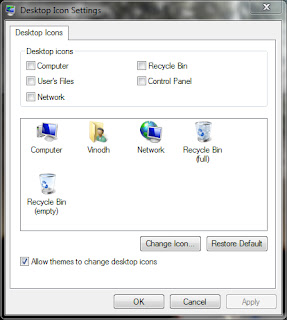
For Windows XP Users:
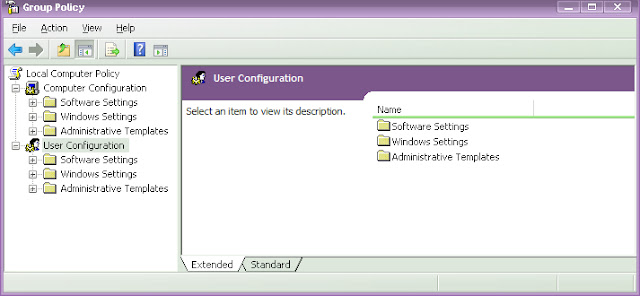
Note: There are different methods in XP / Vista / 7 using registry editor but it is risky if you handle it wrong and I suggest the above method for safe.
- Click Start > Control Panel > Appearance and Personalization > Personalization > Change desktop icons.
- Click to unselect the Recycle bin (or) My Computer check box to remove from the desktop. (OR) Click to select the Recycle bin (or) My Computer check box to restore.
- Click Apply and OK.
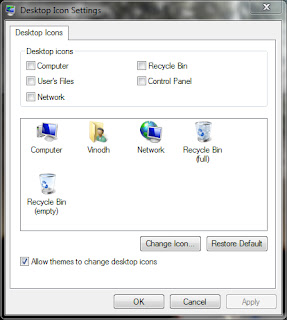
For Windows XP Users:
- Click Start > Run > type gpedit.msc and hit Enter.
- Now the Group Policy Editor window will be opened.
- In the left pane, click User Configuration > Administrative Templates > double click Desktop.
- Now in the right pane, double click Remove Recycle bin icon from desktop (or) Remove My Computer icon on the desktop.
- Click Setting tab > click Enable to hide (or) click Not Configured to restore > click OK.
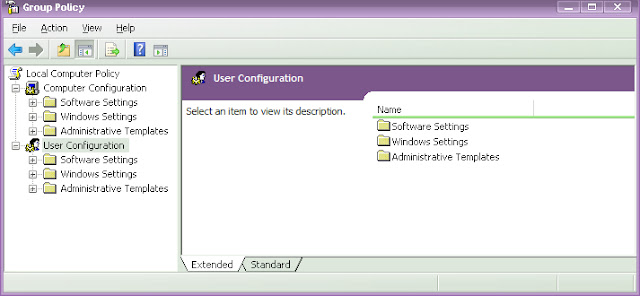
Note: There are different methods in XP / Vista / 7 using registry editor but it is risky if you handle it wrong and I suggest the above method for safe.
Available link for download
Tuesday, February 7, 2017
How to Remove Write Protection from a USB Drive
How to Remove Write Protection from a USB Drive
How to Remove Write Protection from a USB Drive

Write protection, when applied to a USB drive, prevents unauthorized users from adding to, changing or deleting anything contained on the drive. Using write protection, you can circulate the drive among several users with the assurance that each user will see the same message. You can also prevent inadvertent deletion of the drive’s data. To permanently remove write protection from your USB drive, you need to format the drive. Before doing so, copy any files you want to save to another storage unit.
More Tricks
- Windows 10 Announced by Microsoft in San Francisco
- Trial 2 Second Edition PC Game
- How to format a write protected USB Flash Disk / Card [Solved]
- Street Cricket 2010 Pc Game
Permanently Remove Write Protection
Step 1
Insert the USB flash drive into a USB 2.0 port and turn on your computer. Click the "Start" button and then select "Computer." Note the drive letter of the USB drive, which is labeled as "Removable Disk."
Step 2
Click “Start | All Programs | Accessories | Command Prompt” to open a Command Prompt window.
Step 3
Type the drive letter assigned to the USB drive followed by a colon; for example, type "E:" (without quotation marks). Press “Enter.”
Step 4
Type “format” and the drive letter followed by a colon; for example, type "format E:" (without quotation marks). Press "Enter."
Step 5
It will say to select Y/N you would write Y(Without Quote Marks) and Press "Enter".
Step 6
Close the Command Prompt window when the operation is complete. Write protection has been removed from the USB drive.
Available link for download
Wednesday, January 18, 2017
How to remove the BIOS splash screen Tamilnadu government laptop scheme
How to remove the BIOS splash screen Tamilnadu government laptop scheme
Are you tired of seeing the Tamil Nadu logo every time you switch on your laptop? Then this easy tutorial is for you!
EDIT: 08.02.2013 - If youre good at experimenting with technology and setting your own (any image of your choice) BIOS image, read on. For those of you who are bad at technical stuff, just download this zip file, extract, and run the .exe file as Administrator (Right click -> Run as Administrator)
Before we go any further, Id like to add that none of the steps mentioned here voids your agreement with the Government as we are still using it for personal use which is all that the agreement we signed states. The boot splash was meant to prevent you from selling the laptop which we are not going to do but actually use it more for ourselves now that the boot splash is not irritating us anymore.
A couple of days back, I got an email from one of the visitors to my website. Im always happy to actually hear from you guys so never hesitate even if it is just a comment or an email. So, his name was (also) Deepak. He was an Electronics Engineer and he had followed my tutorial on "How to make your TN Govt. Laptop AWESOME!" and was satisfied with it but he asked me if there is a way to remove the ugly bios splash screen you see above. So I took it upon myself and did a little digging around. Heres what I found:
There was this Youtube Video which shows that the splash screen has indeed been changed and this guy named Arun Lance has done it. So far so good. But things dont look so good after this cuz hes expecting people to contact him so that he can SELL his software to change the splash screen. It makes me sad that such things are actually being monetized rather than being shared with the world. So, I did some work and managed to change it using another method and decided to SHARE it with the world. The last time I attempted a BIOS flash was back in the days when it was done using FLOPPY drives but not to worry. It has evolved so much that you can easily do it from within Windows itself. So here you go. Lets get to Step 1 - click next to continue.
Before we make any changes to your current BIOS, we will first make a backup in case you ever want the TN logo again (I dont know why anyone will want that though) or if something goes wrong.
So in order to do that, we need to download a tool by Davidxxw which can be found here.
- Once downloaded, extract the contents using WinRAR (we will be using WinRAR in future also so make sure you have it installed.) and then right click the .exe file and select "Run as Administrator". You should be at a window like shown below.
- Now click the "Read" button.
- Once the read operation is complete, click the "Backup" button and you will be asked to save your file somewhere. Save it in a safe place and also keep a backup of the file as this is the original bios file. Your backup is now complete.
Now we will edit your bios file to change the splash image. Click next to find out how.
We will now see how to edit your BIOS file and change the splash image.
- Make a copy of your bios file that we made in the previous step and name it "44CN43WW.fd"
- Windows will ask if youre sure that you want to change the extension of the file. Click Yes.
- If Windows did not ask you that, make sure you did not name it as "44CN43WW.fd.rom". You need to change the extension of the file as well.
- Now our bios uses the Insydeh20 framework so we need an Insydeh20 editor. You can download it from here.
- Download the Ezh20.zip file and extract it.
- Right click the EZH20.exe file and select "Run as Administrator".
- In the EZH20 window, select File -> Load file and select the renamed "44CN43WW.fd" file.
- It will show you the files properties. Click Ok.
- Now go to Components -> Logo and you should be presented with the windows as shown below.
- You should click the "Image Information" drop-down and select the JPG(1024*768) option.
- Now in the "Logo Image To Load" section, click "Browse" and select the image file you need to use. (Scroll down for a few splash screen images I made in the correct format or go to the next section to know how to make your own image as using incorrect format will damage your BIOS.)
- Now click on "Patch" and wait (do not click or move anything at all) till it completes. It should say "FD file modify finished" on the bottom left.
- Now select the option File -> Save and wait till it says "FD file save data finished" on the bottom left.
- Now you can close the window. You have finished replacing the splash screen.
Here are a few splash screens I made to replace the TN logo. They will look a bit skewed but will look perfect on boot.
Bios Splash screen collection:
You can download this collection from here.
If you want to know how to make your own splash images, click next.
Or if you like, you can skip to Flashing a modified BIOS.
If you would like to make your own BIOS Splash Images, follow the steps below.
NOTE: The usual standard resolution for BIOS Splash Images is using a 640 x 480 px, 16-bit Bitmap. But for the B460e BIOS we will use a 1024x768 px resolution.
The BIOS splash screen uses a 1024x768 px image with a white 97x99 px overlay on the bottom right. For this reason, your Splash Image will look best with a white(#ffffff) background.
The other notable thing is that the screen resolution of the B460e is 1366x768 px and during boot, the 1024x768 px image is stretched across this resolution. Also, the image will only work if it is a 16 bit (important) Bitmap. So in order for the image to work and also for it to NOT appear stretched, follow the steps below. If you use improper settings, your splash screen will not appear or the laptop might not boot. I used Photoshop for these operations. If you cant afford Photoshop, use GIMP - a free open-source software.
- Open Photoshop and select the File -> New option with the below settings exactly.
- Create whatever artwork you like, taking note that the right bottom corner will get cut off a little so dont put anything much in the right bottom.
- Do not make your artwork too complex and avoid gradients or using too many colors. The flatter the colors the better. This is because the image file size must not be too high. If it becomes too high, there wont be enough space on the EEPROM chip where the BIOS is saved and it might corrupt your BIOS making it unable to boot. So just keep your artwork as minimal as possible.
- Now you must resize your image to 1024x768 px (to avoid stretched look, we work on 1366x768 px and resize to 1024x768 so that even though the output after this step will look stretched, when booting it will look normal.)
- To resize, go to Image -> Image size and in the dialog box, untick "Constrain proportions" checkbox (Important) and in width box enter 1024 and leave the height box at 768.
- Choose the option File -> Save As and select any name for your image file and select the format as "BMP" from the drop-down menu.
- On the next dialog box, choose 16 Bit as color depth and Windows mode as shown below.
Or go to the next page to see how to flash the modified BIOS file to your motherboards EEPROM chip.
Now that we have the modified BIOS file, "44CN43WW.fd" (if you followed all the previous steps correctly), we need to find a utility that will be able to flash the modified BIOS file to the EEPROM chip on the motherboard. It is advisable to not flash your BIOS too many times. 3-4 times is a safe number.
Now since the Lenovo B460e is a locked laptop, we will not be able to find a flash utility for our model so we will use the flash utility of the B450 model and replace the BIOS file with our modified BIOS before flashing.
- Go to the Lenovo Download Center to download the BIOS flash utility. or Here
- Ignore the fact that it says "for Vista 32 bit". It works on all OS above Vista and both on 32 bit and 64 bit systems. Im using a Windows 8 x64 system.
- Right click the file "1DCN26WW.exe" If you have WinRAR installed, you shoud see "Extract to 1DCN26WW" option, select it. (This is the step people usually go wrong at. You must use WinRAR to extract the exe. ) If you dont get the option when you right click, open WinRAR and browse to the exe and then extract it.
- Open the newly created "1DCN26WW" folder.
- Delete the file "1DCN26WW.fd".
- Copy the modified BIOS file "44CN43WW.fd" into this folder.
- Now make sure your laptop is charged more than 30% AND ALSO connected to a charging port via the AC adapter. Otherwise the Flashing utility will NOT start. Also make sure not even one window is open as it will cause problems when the laptop tries to automatically restart.
- Right click "InsydeFlash.exe" and select "Run as Administrator".
- Click OK to flash your BIOS. Do not touch your track-pad, mouse or keyboard until the laptop completes the automatic restart.
Note:If any of them do this wrongly or they put a lower version of bios means they got a problem,like keyboard mismatch, charger indication failure, audio not working due to wrong version of bios Then Enter key works as space bar,End key works as a enter key like that,then again you update a proper bios means problem solved.
Available link for download
Thursday, January 5, 2017
Remove dual boot options or boot choice menu in Windows
Remove dual boot options or boot choice menu in Windows
If you have recently installed new operating system in a separate partition other than the default/previous partition then the boot choice menu appears even if you have format the previous operating system.

To remove this boot choice menu, enter into the newly installed operating system and click Start > Run > type msconfig and hit Enter.
For XP users:
Select Boot.INI tab > locate the last two lengthy lines if you have two boot choices and delete the unnecessary os.
If you do not know which line to delete, compare with the third line, if they are not same for some extent [eg disk(0)partition(1) in third line and disk(0)partition(2) in last line] then delete that last line.

For Vista/7 users:
Select Boot tab > select the previously installed os in the list box (for eg:Windows 7 Ultimate (D:windows)) and click Delete button.
Click Apply > OK and Restart the PC.

Warning! Do not delete the default/current os line, then you will never boot into the PC thereafter.

To remove this boot choice menu, enter into the newly installed operating system and click Start > Run > type msconfig and hit Enter.
For XP users:
Select Boot.INI tab > locate the last two lengthy lines if you have two boot choices and delete the unnecessary os.
If you do not know which line to delete, compare with the third line, if they are not same for some extent [eg disk(0)partition(1) in third line and disk(0)partition(2) in last line] then delete that last line.

For Vista/7 users:
Select Boot tab > select the previously installed os in the list box (for eg:Windows 7 Ultimate (D:windows)) and click Delete button.
Click Apply > OK and Restart the PC.

Warning! Do not delete the default/current os line, then you will never boot into the PC thereafter.
Available link for download
Wednesday, October 26, 2016
How to Remove Shortcut Virus from Computer External devices
How to Remove Shortcut Virus from Computer External devices
Have you ever faced problem with automatic creation of shortcut folders, or files with Name Autorun.inf, $RECYCLE.BIN created on your Pendrive or computer!!!
If yes than your computer is infected. These viruses create shortcut folder names with same name as of orignal folder with same icons as that of orignal folder, and if you follow these shortcuts or folder you end up with infecting your computer.
I have personally seen this problem with many computers having orignal Antivirus software installed in them. perhaps some of Antivirus Softwares are also not able to remove it completely.
If your computer’s infected with shortcut virus and you don’t want to hassle with it, then download the application (link given at bottom of Article) and follow the steps:
Step 1: Open the Application

Step 2: Select the Pen Drive or Computer Which You Want to Scan

Step 3:Select the Drive and press Scan

Step 4: Then Press Delete Option

Step 5: Done All Virus Removed
The Second part is your computer is infected by Virus.Its like root virus.So you can download http://www.malwarebytes.org/antirootkit/
click here to download. After install you scan and clear your trojan virus and restart your system.then it will be clear.
Note:If first two method not succeed you folow the below steps.
Last Step:You have to delete your user and again create a new user.
If yes than your computer is infected. These viruses create shortcut folder names with same name as of orignal folder with same icons as that of orignal folder, and if you follow these shortcuts or folder you end up with infecting your computer.
I have personally seen this problem with many computers having orignal Antivirus software installed in them. perhaps some of Antivirus Softwares are also not able to remove it completely.
If your computer’s infected with shortcut virus and you don’t want to hassle with it, then download the application (link given at bottom of Article) and follow the steps:
Step 1: Open the Application

Step 2: Select the Pen Drive or Computer Which You Want to Scan

Step 3:Select the Drive and press Scan

Step 4: Then Press Delete Option

Step 5: Done All Virus Removed
The Second part is your computer is infected by Virus.Its like root virus.So you can download http://www.malwarebytes.org/antirootkit/
click here to download. After install you scan and clear your trojan virus and restart your system.then it will be clear.
Note:If first two method not succeed you folow the below steps.
Last Step:You have to delete your user and again create a new user.
Available link for download
Tuesday, October 11, 2016
How to remove hdd bad sectors for forever
How to remove hdd bad sectors for forever
How to remove hdd bad sectors for forever:
 1.This is for hard disk format and bad sectors remover software.
1.This is for hard disk format and bad sectors remover software.
Download this software and try to format full hard disk
Download here
2.This is for USB Drive format and bad sectors remover software.
Download this software and try to format full USB drive
 Download here
Download here
HOW TO REPAIR BAD SECTORS IN HARD DISK DRIVE?
Download this software and try to format full hard disk
Download here
2.This is for USB Drive format and bad sectors remover software.
Download this software and try to format full USB drive
HOW TO REPAIR BAD SECTORS IN HARD DISK DRIVE?
Available link for download
Subscribe to:
Posts (Atom)