Thursday, October 20, 2016
How To Create a Virtual Hard Disk VHD in Windows 8
How To Create a Virtual Hard Disk VHD in Windows 8
Today Ill show you how to Create a Virtual Hard Disk in Windows 8...
Follow Steps given below to Create a Virtual Hard Disk (VHD):
Step 1--> Right Click on the Computer Icon and Click on Manage from the Drop Down List.
NOTE:- You Must Have Administrative Privilages to Select Manage Option.
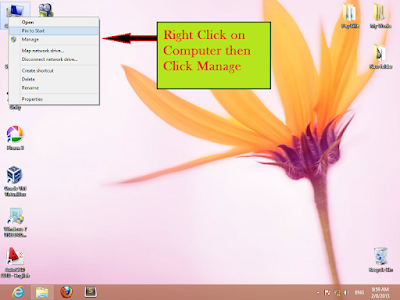 Step 2--> Click on "Disk Management" and then select a drive and then Click on "More Actions" and then Select "Create VHD" from the dropdown list.
Step 2--> Click on "Disk Management" and then select a drive and then Click on "More Actions" and then Select "Create VHD" from the dropdown list.
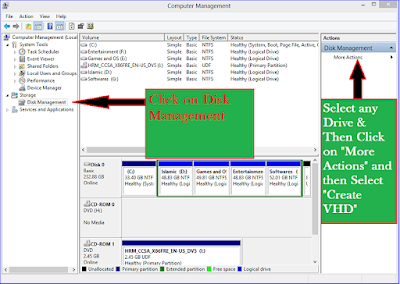 Step 3--> Now Select "Location" for your VHD and its "Size" and "Type".
Step 3--> Now Select "Location" for your VHD and its "Size" and "Type".
After Selecting these things Click "OK".
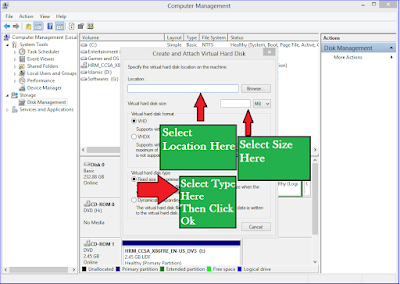 Example-->
Example-->
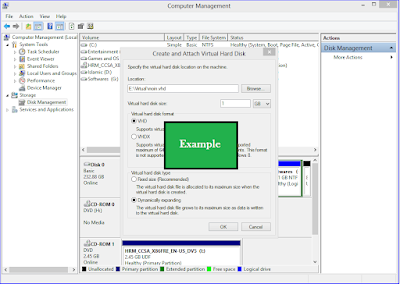 Step 4--> Right Click on "Disk 1" and then Click on "Initialize Disk" from the Dropdown list.
Step 4--> Right Click on "Disk 1" and then Click on "Initialize Disk" from the Dropdown list.
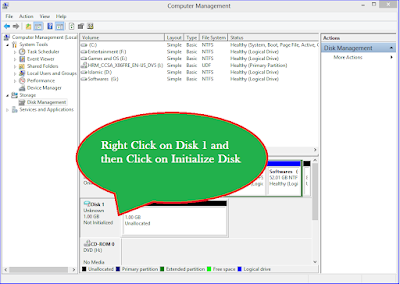 Step 5--> Select the Partition Style Type and then Click "OK".
Step 5--> Select the Partition Style Type and then Click "OK".
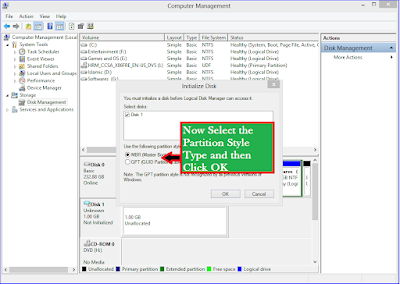 Step 6--> Now Right Click on Unallocated Space and then click on "New Simple Volume" as shown in the Image.
Step 6--> Now Right Click on Unallocated Space and then click on "New Simple Volume" as shown in the Image.
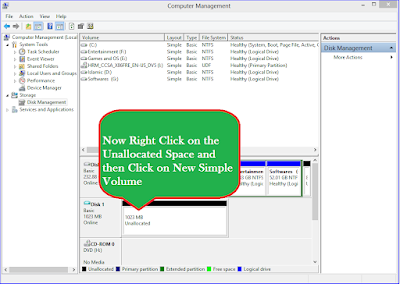 Step 7--> Follow the On Screen Instructions given in the wizard for creating "New Simple Volume"
Step 7--> Follow the On Screen Instructions given in the wizard for creating "New Simple Volume"
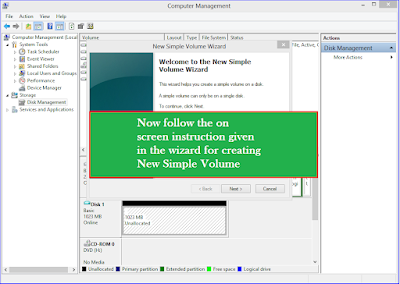 After Successfully following the On Screen Instructions given in the Wizard you will be able to see your New Simple Volume in your Computer Folder as Shown in the Picture.
After Successfully following the On Screen Instructions given in the Wizard you will be able to see your New Simple Volume in your Computer Folder as Shown in the Picture.
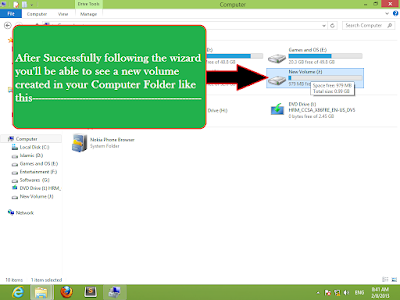
Enjoy...
Follow Steps given below to Create a Virtual Hard Disk (VHD):
Step 1--> Right Click on the Computer Icon and Click on Manage from the Drop Down List.
NOTE:- You Must Have Administrative Privilages to Select Manage Option.
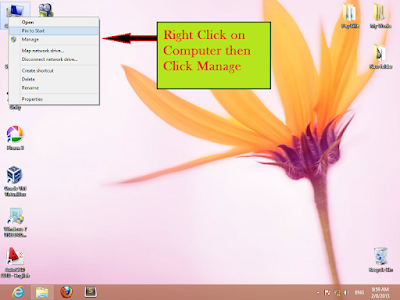
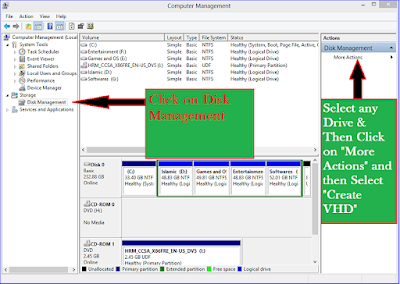
After Selecting these things Click "OK".
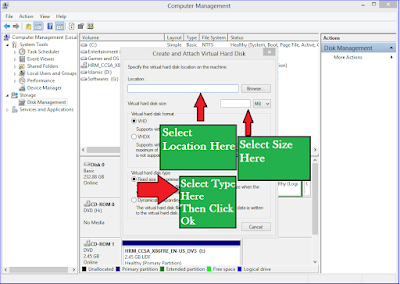
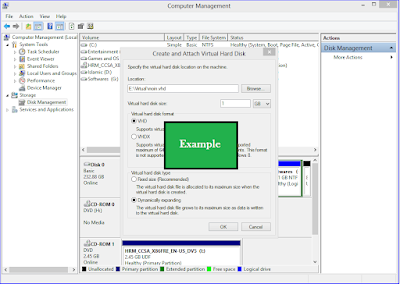
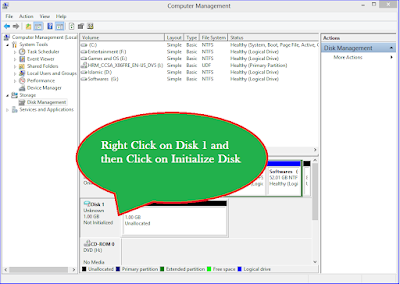
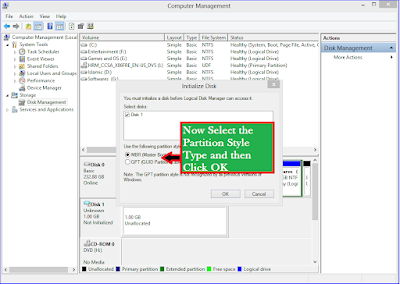
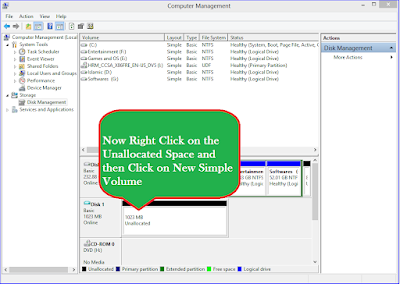
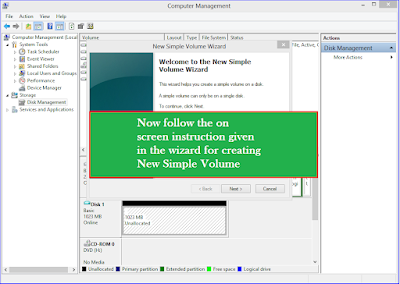
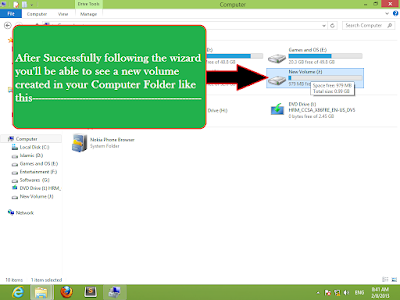
Enjoy...
Available link for download