Tuesday, December 27, 2016
How to play videos in widescreen or 16 9 format in Windows Media Player
How to play videos in widescreen or 16 9 format in Windows Media Player
1] Play your video file.
2] Click on the Notification area in the taskbar.
3] Double click on your video decoder, for example ffdshow video decoder.
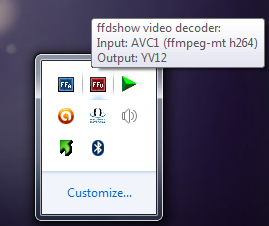
4] Select Resize & Aspect option > Select Resize to screen resolution and also select No aspect ratio correction under Aspect ratio column.
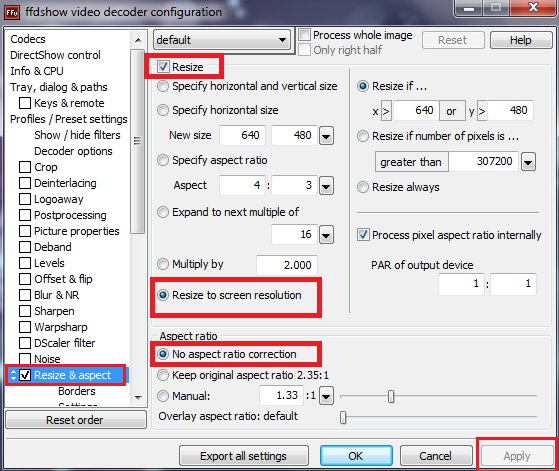
5] Finally click Apply button to save the changes and OK button to exit.
6] Now Windows Media Player should play your video in widescreen format.
Note: If you cant find any audio/video decoders then you should install codec pack.
2] Click on the Notification area in the taskbar.
3] Double click on your video decoder, for example ffdshow video decoder.
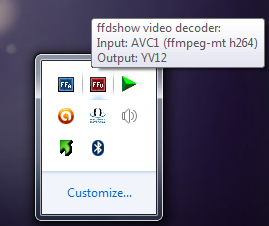
4] Select Resize & Aspect option > Select Resize to screen resolution and also select No aspect ratio correction under Aspect ratio column.
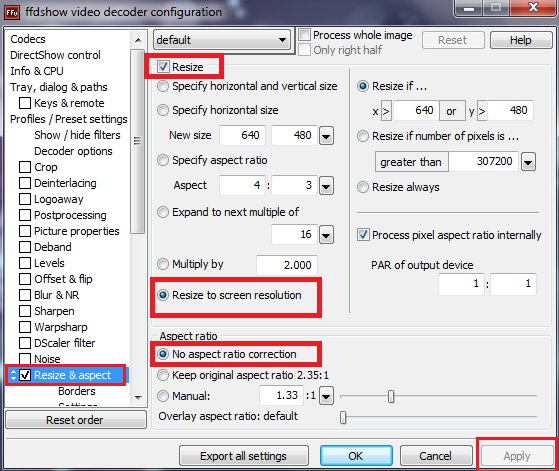
5] Finally click Apply button to save the changes and OK button to exit.
6] Now Windows Media Player should play your video in widescreen format.
Note: If you cant find any audio/video decoders then you should install codec pack.
Available link for download