Sunday, December 4, 2016
Changing Windows Drive Icon
Changing Windows Drive Icon
Customizing windows drive icons gives a new stylish look from the default look. Follow these simple steps to change the icons for your drives like C:/D:/E: etc.
1] Have your favorite icon file with the format .ico or download icons from any website which offers icon images.
Vista Icons
Dock Icons - Devine
MAC Icons - Slick Drive
MAC Icons - SHINE
2] Now copy your .ico file and paste in your destination drive.
3] Now open notepad and type the following text with your icon name.
[autorun]
ICON=filename.ico
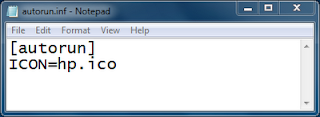
4] Now save the file as autorun.inf and file type as All Files in your destination drive.
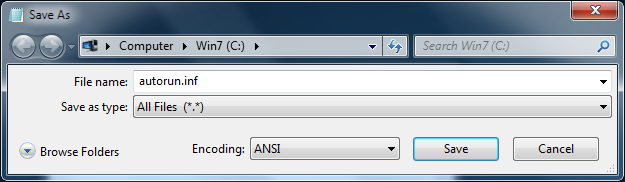
5] Make sure that you have both the .ico and .inf files in the open space of your drive.
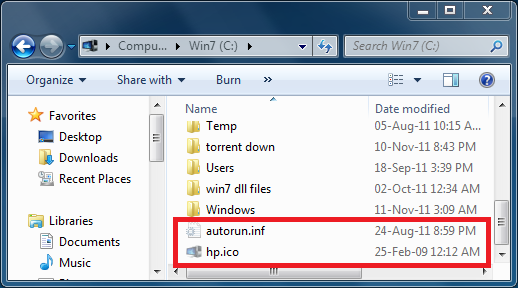
6] For safety purpose, hide these two files with read only mode properties. So that it avoids from normal deletion.
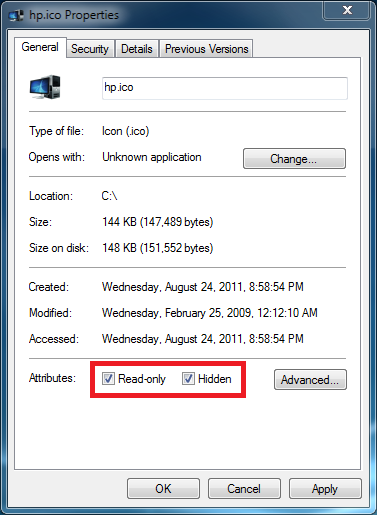
7] Restart your PC.
8] Finally a new stylish look has come at-last.
9] Similarly you can change icons for the other drives in the same manner.
EXAMPLE:
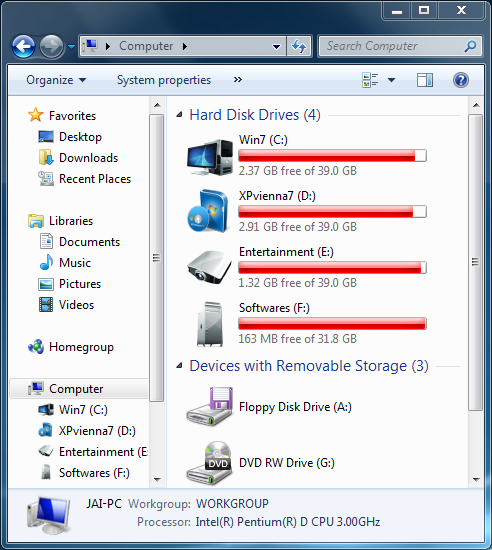
Note1: This method does not work if you have .ico/.inf file(s) in a separate folder.
Note2: This method does not work for other file types like .png, .icn except .ico.
Note3: Delete these files in order to have windows default drive icon images.
1] Have your favorite icon file with the format .ico or download icons from any website which offers icon images.
Vista Icons
Dock Icons - Devine
MAC Icons - Slick Drive
MAC Icons - SHINE
2] Now copy your .ico file and paste in your destination drive.
3] Now open notepad and type the following text with your icon name.
[autorun]
ICON=filename.ico
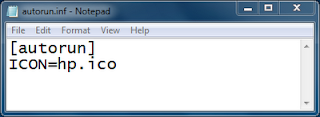
4] Now save the file as autorun.inf and file type as All Files in your destination drive.
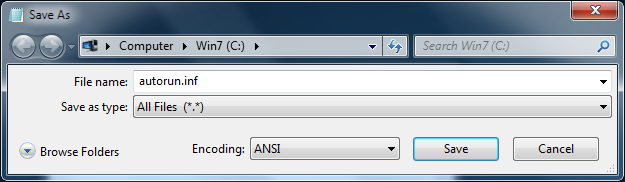
5] Make sure that you have both the .ico and .inf files in the open space of your drive.
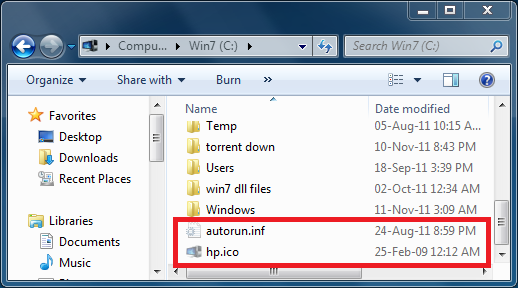
6] For safety purpose, hide these two files with read only mode properties. So that it avoids from normal deletion.
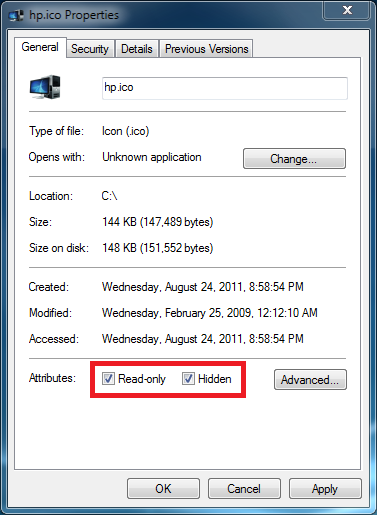
7] Restart your PC.
8] Finally a new stylish look has come at-last.
9] Similarly you can change icons for the other drives in the same manner.
EXAMPLE:
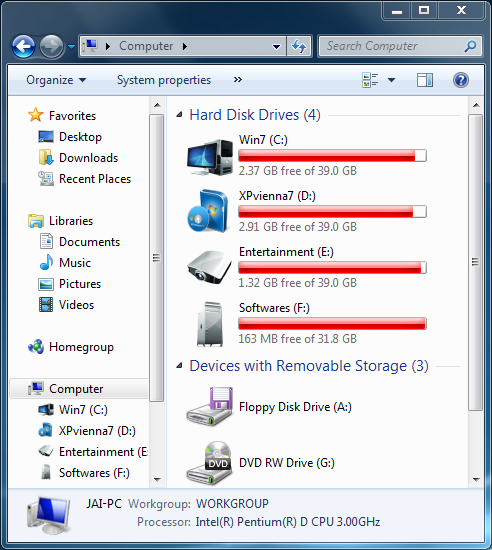
Note1: This method does not work if you have .ico/.inf file(s) in a separate folder.
Note2: This method does not work for other file types like .png, .icn except .ico.
Note3: Delete these files in order to have windows default drive icon images.
Available link for download