Monday, October 3, 2016
Fonts couldnt be installed for photoshop in Windows XP
Fonts couldnt be installed for photoshop in Windows XP
1. Download ATM light for windows.
2. Right click the setup file and extract the files to a folder.
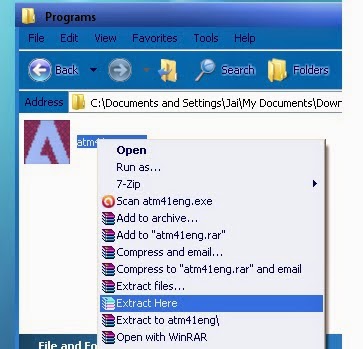
3. Run the setup.exe file from the extracted folder.
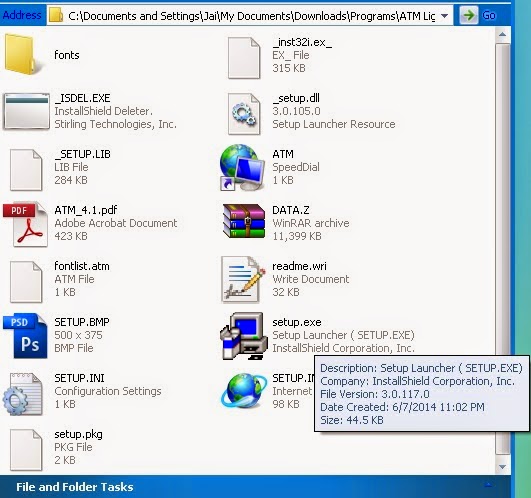
4. If you receive any errors, ignore it.

5. After installing, go to Start > All programs > Adobe > Adobe Type Manager and click the Adobe Type Manager program.

6. Now browse your folder from the drop-down list box where your fonts are located and select the appropriate fonts by using Shift+down arrow key (or) all fonts by ctrl+A key. For example, I add some Helvetica fonts.
7. Finally click the Add button to install in windows XP for Adobe Photoshop.
8. You can check it by restarting the Adobe Photoshop application.
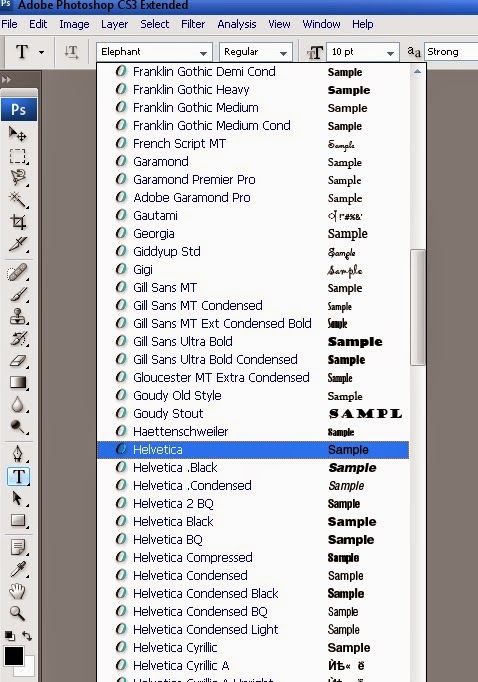
2. Right click the setup file and extract the files to a folder.
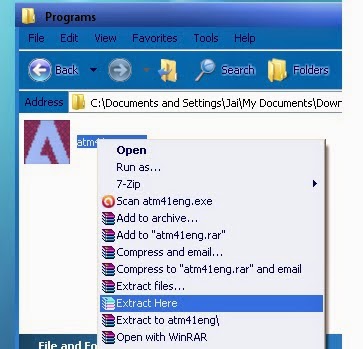
3. Run the setup.exe file from the extracted folder.
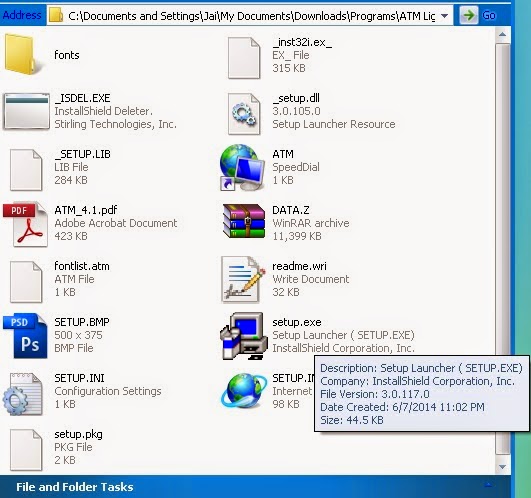
4. If you receive any errors, ignore it.

5. After installing, go to Start > All programs > Adobe > Adobe Type Manager and click the Adobe Type Manager program.

6. Now browse your folder from the drop-down list box where your fonts are located and select the appropriate fonts by using Shift+down arrow key (or) all fonts by ctrl+A key. For example, I add some Helvetica fonts.
 | |
| Helvetica fonts for Photoshop |
7. Finally click the Add button to install in windows XP for Adobe Photoshop.
8. You can check it by restarting the Adobe Photoshop application.
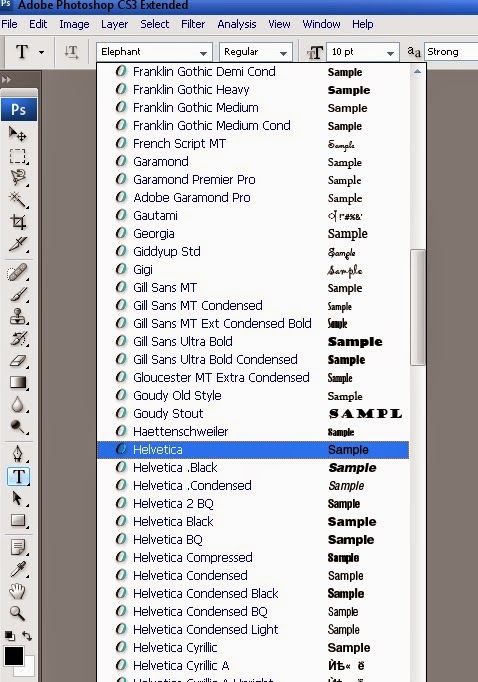
Available link for download