Monday, February 27, 2017
How to remove restore Recycle bin My Computer icon from the desktop
How to remove restore Recycle bin My Computer icon from the desktop
For Windows Vista / 7 Users:
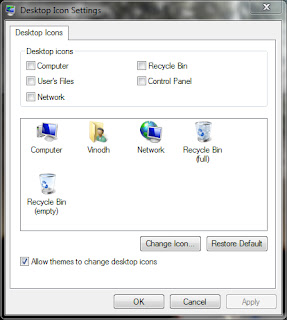
For Windows XP Users:
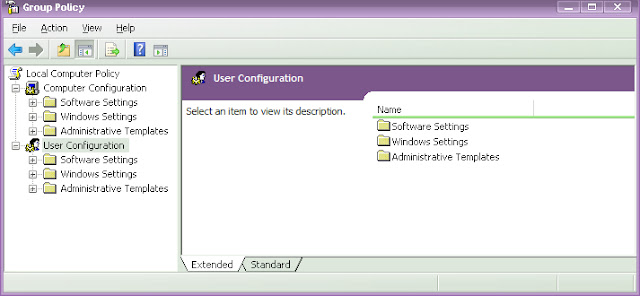
Note: There are different methods in XP / Vista / 7 using registry editor but it is risky if you handle it wrong and I suggest the above method for safe.
- Click Start > Control Panel > Appearance and Personalization > Personalization > Change desktop icons.
- Click to unselect the Recycle bin (or) My Computer check box to remove from the desktop. (OR) Click to select the Recycle bin (or) My Computer check box to restore.
- Click Apply and OK.
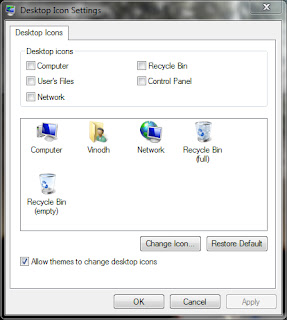
For Windows XP Users:
- Click Start > Run > type gpedit.msc and hit Enter.
- Now the Group Policy Editor window will be opened.
- In the left pane, click User Configuration > Administrative Templates > double click Desktop.
- Now in the right pane, double click Remove Recycle bin icon from desktop (or) Remove My Computer icon on the desktop.
- Click Setting tab > click Enable to hide (or) click Not Configured to restore > click OK.
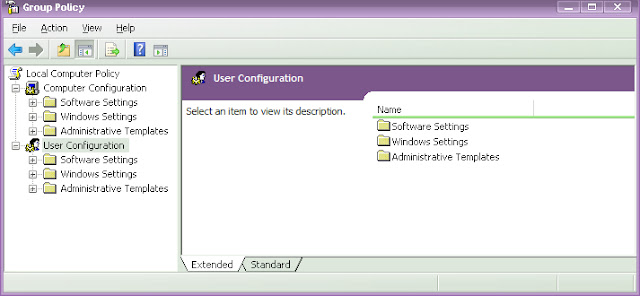
Note: There are different methods in XP / Vista / 7 using registry editor but it is risky if you handle it wrong and I suggest the above method for safe.
Available link for download