Thursday, September 29, 2016
Recover Reset Windows Logon Password
Recover Reset Windows Logon Password
Cant able to logon Windows / forgot password for logging. Follow these simple steps.........
Method I: Recover
1] Download Ophcrack XP LiveCD. For Vista users Ophrack Vista LiveCD.
2] Burn the .iso image file to CD.
3] Restart PC and boot from CD.
4] Now select graphic mode - automatic.
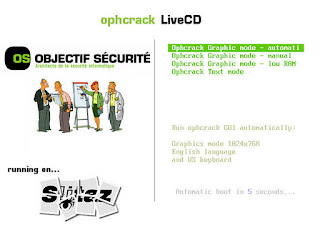
5] Your password will be revealed in a separate box after booting into Ophcrack OS.
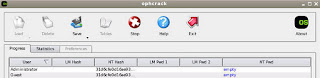
6] Note down the password for your user account and reboot the PC and take the CD out.
Method II: Reset
1] Download Offline password & Registry editor LiveCD.
2] Now extract the zip file and burn the iso image file to a CD.
3] Restart PC and boot from CD.
4] Now press Enter key to boot.
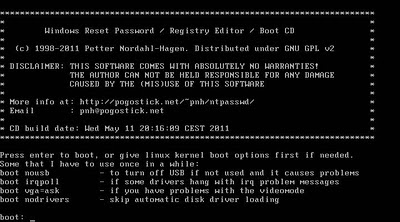
5] Type 2 to select the Windows partition disk and press Enter.
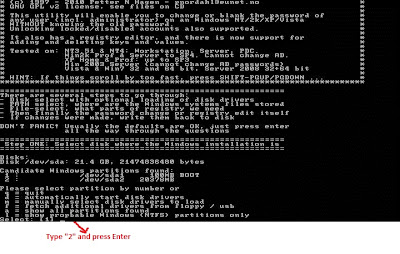
6] By default [1], press Enter for the following screen-shots.
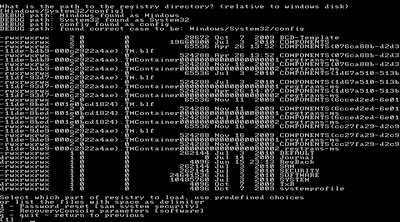
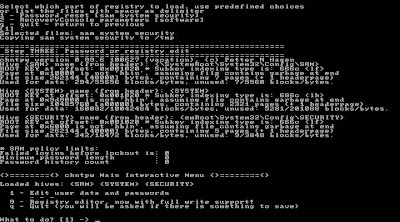
7] Now enter the user name of the account and press Enter.
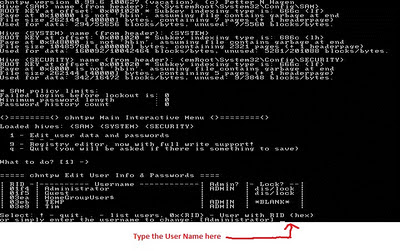
8] Now type "1" and press Enter to clear password.
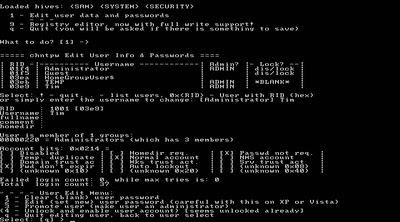
9] Type ! (exclamation mark) and press Enter to leave Registry Editor.
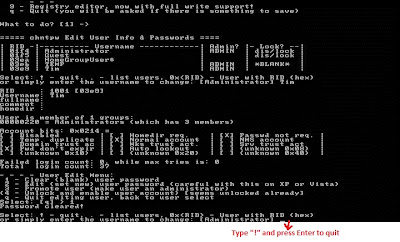
10] Now type q and press Enter to quit.
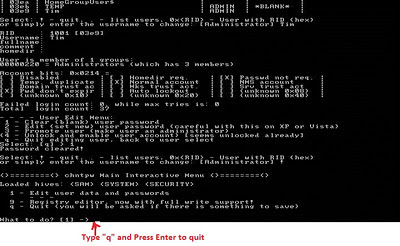
11] When asking for writing back changes to files, type y for yes and press Enter.
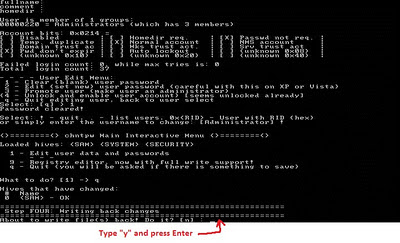
12] When you see "Edit Complete" message, everything goes fine.
13] By default [n], press Enter for not to try again.
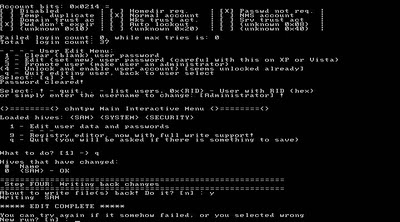
14] Now press Ctrl+Alt+del to reboot and take the CD out.
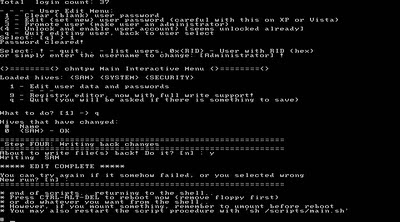
15] You can now able to login Windows without a password.
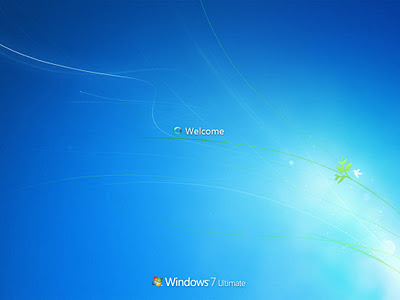
Note: If the above methods doesnt seem to work dont worry, there are several ways to access your PC without logging.
Source 1: http://pcsupport.about.com/od/toolsofthetrade/ss/ophcracksbs.htm
Source 2: http://pcsupport.about.com/od/toolsofthetrade/ss/ontpre-screenshot-guide.htm
Method I: Recover
1] Download Ophcrack XP LiveCD. For Vista users Ophrack Vista LiveCD.
2] Burn the .iso image file to CD.
3] Restart PC and boot from CD.
4] Now select graphic mode - automatic.
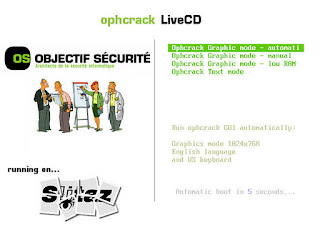
5] Your password will be revealed in a separate box after booting into Ophcrack OS.
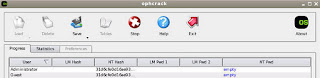
6] Note down the password for your user account and reboot the PC and take the CD out.
Method II: Reset
1] Download Offline password & Registry editor LiveCD.
2] Now extract the zip file and burn the iso image file to a CD.
3] Restart PC and boot from CD.
4] Now press Enter key to boot.
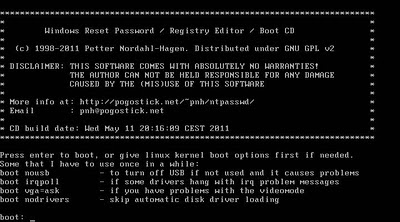
5] Type 2 to select the Windows partition disk and press Enter.
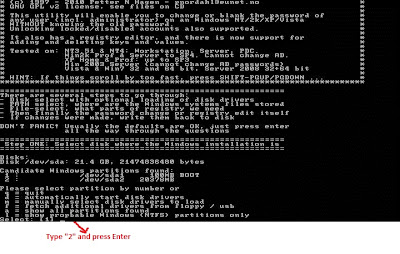
6] By default [1], press Enter for the following screen-shots.
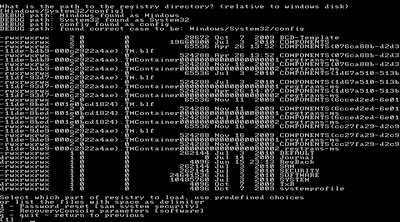
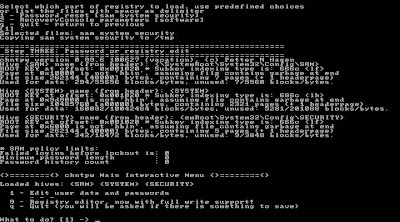
7] Now enter the user name of the account and press Enter.
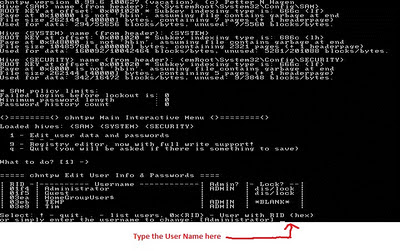
8] Now type "1" and press Enter to clear password.
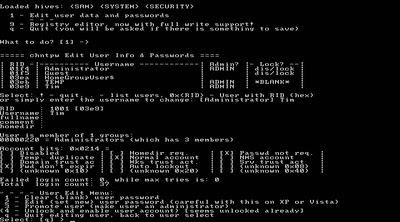
9] Type ! (exclamation mark) and press Enter to leave Registry Editor.
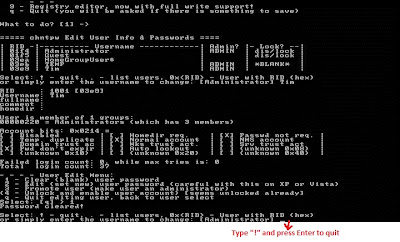
10] Now type q and press Enter to quit.
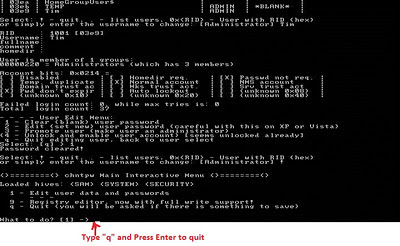
11] When asking for writing back changes to files, type y for yes and press Enter.
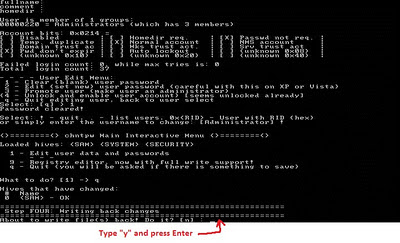
12] When you see "Edit Complete" message, everything goes fine.
13] By default [n], press Enter for not to try again.
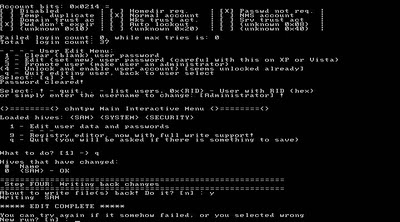
14] Now press Ctrl+Alt+del to reboot and take the CD out.
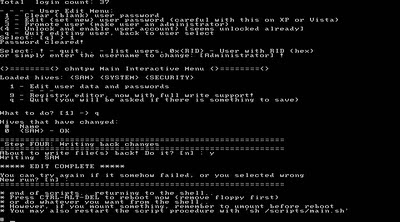
15] You can now able to login Windows without a password.
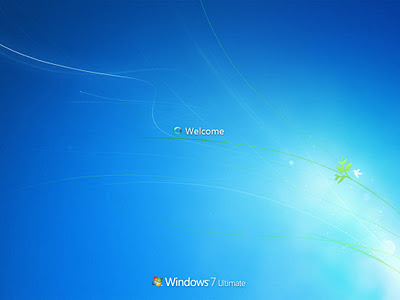
Note: If the above methods doesnt seem to work dont worry, there are several ways to access your PC without logging.
Source 1: http://pcsupport.about.com/od/toolsofthetrade/ss/ophcracksbs.htm
Source 2: http://pcsupport.about.com/od/toolsofthetrade/ss/ontpre-screenshot-guide.htm
Available link for download